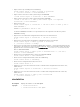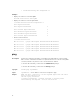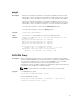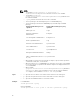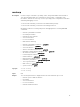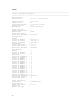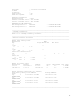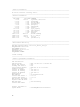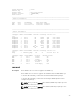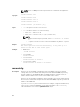Reference Guide
NOTE:
• The attribute racadm getconfig -g cfgractuning -o
cfgRacTuneChassisMgmtAtServer must be set as non-zero in CMC.
• The attribute racadm get
system.ChassisControl.ChassisManagementMonitoring attribute must
be enabled in iDRAC.
• --proxy must be entered at the end of the command.
• The root privilege is the default privilege for Local RACADM proxy.
• The user privilege in the Remote RACADM proxy for CMC maps to iDRAC
privilege.
Required CMC Privilege for an
operation
Required iDrac Privilege for proxy
operation
CMC Login User Login
Chassis Configuration
Administrator
Configure
User Configuration Administrator Configure User
Clear Logs Administrator Logs
Chassis Control Administrator System Control
Server Administrator System Control
Test Alert User System Operations
Debug Command Administrator Debug
Fabric x Administrator (where x is A,
B, or C)
System Control
• When CMC is not placed on the network, the import, export, and file operation
commands to CIFS, NFS, or FTP will fail.
• When the Remote or Local RACADM Proxy operation is in progress, if the iDRAC
is reset, then the Proxy operation fails and the output is not displayed in Remote
or Local RACADM.
• When racadm
getsystem.ChassisControl.ChassisManagementMonitoring attribute is
set to
monitor, all the users including root users can only view the attribute.
To configure, set the attribute to monitor and manage in CMC.
Input
• -u — Specifies the user name of the remote share that stores the catalog file.
• -p — Specifies the password of the remote share that stores the catalog file.
• -r — Specifies the iDRAC IP address connected to CMC.
Example
Local RACADM
racadm getractime --proxy
Remote RACADM
racadm getractime -u root -p xxx -r 192.168.0 getractime --proxy
74