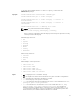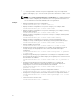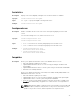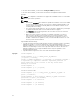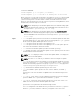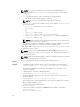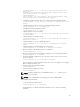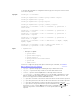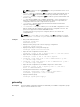Reference Guide
racadm fwupdate –g –u –a 192.168.0 –d firming-4.40-A00.cmc –m
cmc-active
Firmware update has been initiated. This update process may
take several minutes to complete.
racadm fwupdate –s
Cannot update local CMC firmware: The uploaded firmware image
does not support the installed power supplies.
• Upload the firmware image from the FTP server and start the firmware update.
racadm fwupdate -f 192.168.0.100 fred xxx -d firmimg.cmc -m cmc-
active
• Upload a firmware image from the client and start firmware update.
racadm fwupdate -p -u -d firmimg.cmc
• Start IOM infrastructure firmware update.
racadm fwupdate -u -m iominf-1
• Update firmware on both the CMCs.
racadm fwupdate -g -u -a 192.168.0 -d firmimg.cmc -m cmc-active
-m cmc-standby
• Update firmware on multiple servers.
racadm fwupdate -g -u -a 192.168.0 -d firmimg.imc -m server-1 -m
server-2 -m server-3
• Update firmware on servers of iDRAC generation.
racadm fwupdate -g -u -a 192.168.0 -d firmimg.imc -m server-
iDRAC
• Update firmware on multiple IOM infrastructure devices.
racadm fwupdate -u -m iominf-4 -m iominf-5 -m iominf-6
• Query the status of all firmware targets to be updated.
racadm fwupdate -s -m all
• Query the current status of the firmware update process for a particular module.
racadm fwupdate -s -m <module>
• Download firmware update file from a specified location on the TFTP server at a
specific IP address.
racadm fwupdate -g -u -a 192.168.0 -d <path>
After the image file is downloaded from the TFTP server, the update process begins.
When completed, CMC is reset.
• Read the status of the firmware update.
racadm fwupdate -s
• Cancel a firmware update in progress.
racadm fwupdate –c
NOTE: Firmware update from local RACADM (using -p -u -d options) is not
supported on linux OS.
NOTE: These commands specifically apply to an active-CMC update.
Signed CMC Firmware Image:
• To get the firmware update status:
racadm fwupdate –s –m cmc-active
Invalid firmware: The uploaded firmware image does not contain a verification
signature.
37