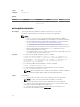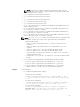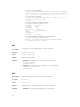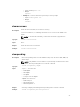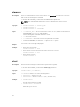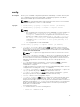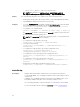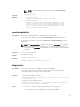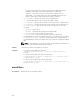Reference Guide
– For HTTP, run the command:
racadm autoupdatescheduler create -u httpuser -p httppwd -
l http://test.com -f cat.xml -ph 10.20.30.40 -pu padmin -pp
ppwd -po 8080 -pt http -time 14:30 -dom 1 -rp 5 -a 1
– For TFTP, run the command:
racadm autoupdatescheduler create -l tftp://1.2.3.4 -f
cat.xml.gz -time 14:30 -dom 1
-rp 5 -a 1
– To view AutoUpdateScheduler parameter:
racadm autoupdatescheduler view
hostname = 192.168.0
sharename = nfs
sharetype = nfs
catalogname = Catlog.xml
time = 14:30dayofmonth =1
repeat = 5
applyreboot = 1
idracuser = racuser
– To clear and display AutoUpdateScheduler parameter:
racadm autoupdatescheduler clear
RAC1047: Successfully cleared the Automatic Update
(autoupdate) feature settings
cd
Description
To change the current working object, use this command.
Synopsis
racadm> cd <object>
Input
racadm> cd <object>
Output Displays the new prompt.
Example
• Example 1: To navigate to the system device type directory:
racadm>>cd system
racadm/system>
• Example 2: To run all the power-related get or setcommands:
racadm/system>cd power
racadm/Power>
cd..
Description
To go back to the previous directory, use this command.
Synopsis
racadm> cd..
Input
racadm> cd..
Output To traverse back to the previous directory, use the command.
Example
• Example 1: To traverse back from power to system object:
24