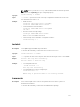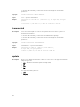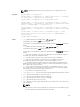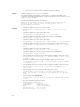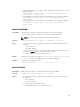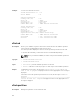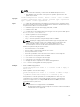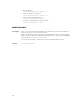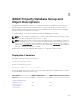Reference Guide
• Perform update from an FTP repository with authentication and reboot the server to
apply the updates.
racadm update -f Catalog.xml -e 192.168.11.0/Repo/MyCatalog -u
user -p xxx\n -a TRUE -t FTP
• Perform update from a HTTP repository and restart the server to apply the updates.
racadm update -f Catalog.xml -e 192.168.0/Repo/MyCatalog -a
TRUE -t HTTP
• Perform update from a TFTP repository and restart the server to apply the updates.
racadm update -f Catalog.xml -e 192.168.0/Repo/MyCatalog -a
TRUE -t TFTP
usercertupload
Description Uploads a user certificate or a user CA certificate from the client to iDRAC.
To run this subcommand, you must have the Configure iDRAC permission.
NOTE: This option is only supported on the remote interface (s).
Synopsis
racadm usercertupload -t <type> [-f <filename>] -i <index>
Input
• -t — Specifies the type of certificate to upload, either the CA certificate or server
certificate.
– 1=user certificate
– 2=user CA certificate
• -f — Specifies the filename of the certificate that must be uploaded. If the file is not
specified, the
sslcert file in the current directory is selected.
• -i — Index number of the user. Valid values 2–16.
Output If upload is successful, the message User certificate successfully uploaded
to the RAC. If unsuccessful, appropriate error message is displayed.
Example
To upload user certificate for user 6.
racadm usercertupload -t 1 -f c:\cert\cert.txt -i 6
usercertview
Description Displays the user certificate or user CA certificate that exists on iDRAC.
Synopsis
racadm usercertview -t <type> [-A] -i <index>
Input
• -t — Specifies the type of certificate to view, either the user certificate or the user
CA certificate.
– 1=user certificate
– 2=user CA certificate
• -A — Prevents printing headers or labels.
• -i — Index number of the user. Valid values are 2–16.
125