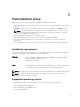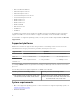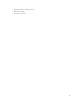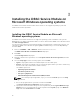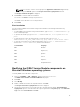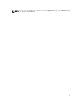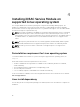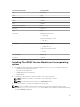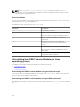Developers Guide
NOTE: You can also create a custom group in the Application and Services Log folder by
selecting the Custom option in the Lifecycle Controller Log Replication window.
NOTE: You may have to restart the system in the following scenarios:
• If you switch between Typical (Windows Logs/System) and Custom options.
• If you switch from one custom folder to another folder.
The Ready to install screen is displayed.
6. Click Install to continue the process.
You can also click Back to change the preferences.
The iDRAC Service Module is successfully modified.
7. Click Finish.
Repairing the iDRAC Service Module on Microsoft
Windows operating systems
If you want to repair the iDRAC Service Module component that is faulty or non-functional:
1. Browse to SYSMGMT → iSM → Windows, and then run iDRACSvcMod.msi.
The iDRAC Service Module ˗ InstallShield Wizard.
2. Click Next.
3. Select Repair and click Next.
The Ready to install is displayed.
4. Click Repair to continue the process.
You can also click Back to change the preferences.
The iDRAC Service Module component is successfully repaired.
5. Click Finish.
Uninstalling the iDRAC Service Module on Microsoft
Windows operating systems
The iDRAC Service Module can be uninstalled in two different methods:
• Unattended uninstall using the product ID
• Uninstalling using the add/remove feature
Unattended uninstall using the product ID
Type msiexec /x {7C43B6D1-D53A-4DDE-B510-6777773E68EC} to uninstall the iDRAC Service
Module using the product ID.
Uninstalling using the add/remove feature
The iDRAC Service Module can be uninstalled by using the Add or Remove option from the control panel.
To do so, go to Start → Control Panel → Programs and Features .
NOTE: You can also uninstall by selecting Uninstall after you run the iDRACSvcMod.msi.
16