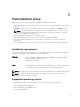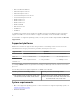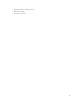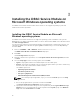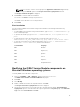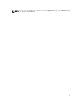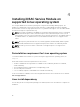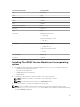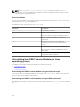Developers Guide
NOTE: You can also create a custom group in the Application and Services Log folder by
selecting the Custom option in the Lifecycle Controller Log Replication window.
The Ready to Install the Program is displayed.
5. Click Install to continue with the installation.
You can also click Back to change the preferences.
The iDRAC Service Module is successfully installed.
6. Click Finish.
Silent installation
You can install the iDRAC Service Module using silent installation in the background without any
interactive console.
• To install iDRAC Service Module using silent installation, type msiexec /i iDRACSvcMod.msi /qn
on the command prompt.
• To generate the install logs, type msiexec /i iDRACSvcMod.msi /L*V <logname with the
path>
• To replicate the LC logs in an existing group or a custom folder, type msiexec /i
iDRACSvcMod.msi CP_LCLOG_VIEW=
“<existing group name or custom folder name>”.
• To view the user interface in the supported languages, type msiexec /i iDRACSvcMod.msi
TRANSFORMS= <locale number>.mst, where locale number is:
Locale Number Language
1031 German
1033 English (US)
1034 Spanish
1036 French
1041 Japanese
2052 Simplified Chinese
Modifying the iDRAC Service Module components on
Microsoft Windows operating systems
To modify iDRAC Service Module components:
1. Browse to SYSMGMT → iSM → Windows, and then run iDRACSvcMod.msi.
The iDRAC Service Module ˗ InstallShield Wizard is displayed.
2. Click Next.
3. Select Modify.
4. Enable or disable the features as required and then click Next.
The Lifecycle Controller Log Replication window is displayed.
5. Specify the location where you need the LC logs to be replicated. By default, Typical (Windows
Logs/System) option is selected and the LC logs are replicated in the System group of the Windows
Logs folder in the Event Viewer. Click Next.
15