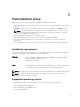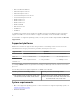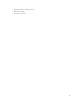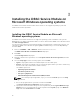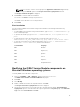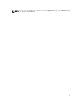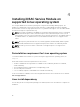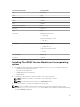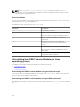Developers Guide
3
Installing the iDRAC Service Module on
Microsoft Windows operating systems
The iDRAC Service Module installer installs all the features on the supported operating system and
enables all the features by default.
Installing the iDRAC Service Module on Microsoft
Windows operating systems
The iDRAC Service Module installer for the supported operating systems is available on the Systems
Management Tools and Documentation DVD. You can also download the iDRAC Service Module installer
from dell.com/support/home.
You can perform a manual or an automated installation using appropriate command-line switches. You
can install the iDRAC Service Module through the
push mechanism using consoles like OpenManage
Essentials (OME).
1. Browse to SYSMGMT → iSM → Windows, and then run iDRACSvcMod.msi.
The iDRAC Service Module ˗ InstallShield Wizard is displayed.
2. Click Next.
The License Agreement is displayed.
3. Read the software license agreement, select I accept the terms in the license agreement, and then
click Next.
4. Select the Setup Type from the following options, and click Next.
• Typical – All program features are installed (Requires the most disk space).
• Custom – Customize the installation by choosing the program features you want to install along
with the location (Recommended for advanced users).
The available options are:
– Operating System Information
– Automatic System Recovery
– Lifecycle Log Replication
– Windows Management Instrumentation (WMI) Providers
NOTE: The following steps are applicable, only if you select the Custom option in the Setup
Type window.
a. Choose the program features you want to install and click Next.
The Lifecycle Controller Log Replication window is displayed.
b. Specify the location where the LC logs are to be replicated. By default, Typical (Windows Logs/
System) option is selected and the LC logs are replicated in the System group of the Windows
Logs folder in the Event Viewer. Click Next.
14