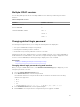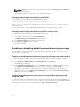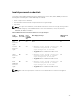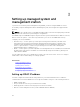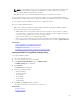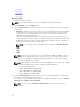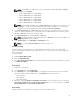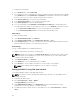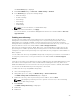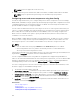Users Guide
The Server Status page is displayed.
5. Click Launch iDRAC and go to Overview → iDRAC Settings → Network.
6. In the Network page, specify the following settings:
• Network Settings
• Common Settings
• IPV4 Settings
• IPV6 Settings
• IPMI Settings
• VLAN Settings
NOTE: For more information, see iDRAC Online Help.
7. To save the network information, click Apply.
For more information, see the Chassis Management Controller User’s Guide available at dell.com/
support/manuals.
Enabling auto-discovery
The auto-discovery feature allows newly installed servers to automatically discover the remote
management console that hosts the provisioning server. The provisioning server provides custom
administrative user credentials to iDRAC, so that the unprovisioned server can be discovered and
managed from the management console. For more information about auto-discovery, see the Lifecycle
Controller Remote Services User’s Guide available at dell.com/support/manuals.
Auto-discovery works with a static IP. DHCP, DNS server, or the default DNS host name discovers the
provisioning server. If DNS is specified, the provisioning server IP is retrieved from DNS and the DHCP
settings are not required. If the provisioning server is specified, discovery is skipped so neither DHCP nor
DNS is required.
You can enable auto-discovery using iDRAC Settings Utility or using Lifecycle Controller. For information
on using Lifecycle Controller, see Lifecycle Controller User’s Guide available at dell.com/support/
manuals.
If auto-discovery feature is not enabled on the factory-shipped system, the default administrator account
(user name as root and password as calvin) is enabled. Before enabling auto-discovery, make sure to
disable this administrator account. If the auto-discovery in Lifecycle Controller is enabled, all the iDRAC
user accounts are disabled until the provisioning server is discovered.
To enable auto-discovery using iDRAC Settings utility:
1. Turn on the managed system.
2. During POST, press <F2 >, and go to iDRAC Settings → Remote Enablement.
The iDRAC Settings Remote Enablement page is displayed.
3. Enable auto-discovery, enter the provisioning server IP address, and click Back.
NOTE: Specifying the provisioning server IP is optional. If it is not set, it is discovered using
DHCP or DNS settings (step 7).
4. Click Network.
The iDRAC Settings Network page is displayed.
5. Enable NIC.
6. Enable IPv4.
49