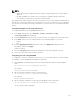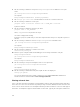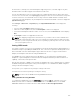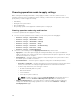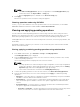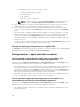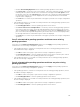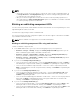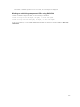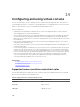Users Guide
4. Run the following command to verify if the backplanerequestedmode attribute is set to split
mode:
get storage.enclosure.1.backplanerequestedmode
The output is:
BackplaneRequestedMode=None (Pending=SplitMode)
5. Run storage get controllers command and note down the controller instance ID.
6. Run the following command to create a job:
jobqueue create <controller instance ID> -s TIME_NOW --realtime
A job ID is returned.
7. Run the following command to query the job status:
jobqueue view -i JID_xxxxxxxx
where, JID_xxxxxxxx is the job ID from step 6.
The status is displayed as Pending.
Continue to query the job ID until you view the Completed status (this process may take up to three
minutes).
8. Run the following command to view the backplanerequestedmode attribute value:
get storage.enclosure.1.backplanerequestedmode
The output is:
BackplaneRequestedMode=SplitMode
9. Run the following command to cold reboot the server:
serveraction powercycle
10. After the system completes POST and CSIOR, type the following command to verify the
backplanerequestedmode:
get storage.enclosure.1.backplanerequestedmode
The output is:
BackplaneRequestedMode=None
11. Run the following to verify is the backplane mode is set to split mode:
get storage.enclosure.1.backplanecurrentmode
The output is:
BackplaneCurrentMode=SplitMode
12. Run the following command and verify that only 0–11 drives are displayed:
storage get pdisks
For more information about the racadm command, see the iDRAC8 RACADM Command Line
Interface Reference Guide available at dell.com/support/manuals
Viewing universal slots
Some of the 13th generation PowerEdge server backplanes supports both SAS/SATA and PCIe SSD drives
in the same slot. These slots are wired to the primary storage controller (PERC) and a PCIe extender card.
These slots are called “universal” slots. Backplane firmware provides information on the slots that support
this feature. The backplane supports SAS/SATA disks or PCIe SSDs. Typically the four higher number slots
252