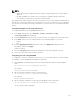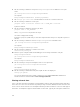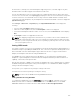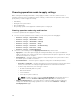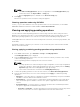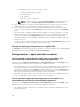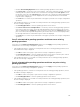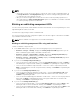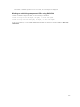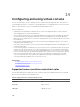Users Guide
NOTE:
• Warning messages are displayed when the setting is being changed as there is a possibility of
data loss.
• LC Wipe or iDRAC reset operation does not change the expander setting for this mode.
• This operation is supported only in real-time and not staged.
Any change in this setting only takes effect after a system power reset. If you change from Split mode to
Unified, an error message is displayed on the next boot as the second controller does not see any drives.
Also, the first controller will see a foreign configuration. If you ignore the error, the existing virtual disks
are lost.
Configuring backplane mode using web interface
To configure backplane mode using iDRAC web interface:
1. In the iDRAC web interface, go to Overview → Storage → Enclosures → Setup
The Enclosure Setup page is displayed.
2. From the Controller drop-down menu, select the controller to configure its associated enclosures.
3. In the Value column, select the required mode for the required backplane or enclosure:
• Unified
• Split
4. From the Apply Operation Mode drop-down menu, select Apply Now to apply the actions
immediately, and then click
Apply.
A job ID is created.
5. Go to the Job Queue page and verify that it displays the status as Completed for the job.
6. Power cycle the system for the setting to take effect.
Configuring enclosure using RACADM
To configure the enclosure or backplane, use the BackplaneMode object with the set subcommand.
For example, to set the BackplaneMode attribute to split mode:
1. At the RACADM command prompt, run the following command to view the current backplane
mode:
get storage.enclosure.1.backplanecurrentmode
The output is:
BackplaneCurrentMode=UnifiedMode
2. Run the following command to view the requested mode:
get storage.enclosure.1.backplanerequestedmode
The output is:
BackplaneRequestedMode=None
3. Run the following command to set the requested backplane mode to split mode:
set storage.enclosure.1.backplanerequestedmode "splitmode"
The successful message is displayed.
251