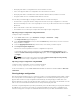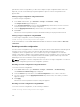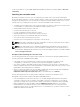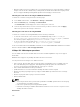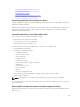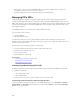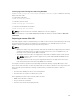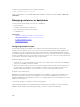Users Guide
• When the PERC controller is in HBA mode, if you run import preview on export xml which is edited to
change controller mode to RAID, and try creating a VD, the virtual disk creation fails. Import preview
does not support validating stacking RAID operations with changing controller mode.
Switching the controller mode using the iDRAC web interface
To switch the controller mode, perform the following steps:
1. In the iDRAC web interface, click Overview → Storage → Controllers.
2. On the Controllers page, click Setup → Controller Mode.
The Current Value column displays the current setting of the controller.
3. From the drop-down menu, select the controller mode you want to switch to, and click Apply.
Reboot the system for the change to take effect.
Switching the controller mode using RACADM
To switch the controller mode using RACADM, run the following commands:
• To view the current mode of the controller, at the RACADM prompt, run the $ racadm get
Storage.Controller.1.RequestedControllerMode[key=<Controller_FQDD>]
command.
The following output is displayed: RequestedControllerMode = NONE.
• To set the controller mode as HBA, run the $ racadm set Storage.Controller.
1.RequestedControllerMode HBA [Key=< Controller_FQDD >]
command.
For more information about the RACADM commands, see the iDRAC8 RACADM Command Line Interface
Reference Guide available at dell.com/support/manuals.
12 Gbps SAS HBA adapter operations
The non-RAID controllers are the HBAs that do not have few RAID capabilities. They do not support
virtual disks.
iDRAC interface supports only 12 Gbps SAS HBA controller in this release.
You can perform the following for non-RAID controllers:
• View controller, physical disks, and enclosure properties as applicable for the non-RAID controller.
Also, view EMM, fan, power supply unit, and temperature probe properties associated with the
enclosure. The properties are displayed based on the type of controller.
• View software and hardware inventory information.
• Update firmware for enclosures behind the 12 Gbps SAS HBA controller (staged)
• Monitor the polling or polling frequency for physical disk SMART trip status when there is change
detected
• Monitor the physical disks hot plug or hot removal status
• Blink or unblink LEDs
NOTE:
• You must perform Collect System Inventory On Reboot (CSIOR) operation before inventorying
or monitoring the non-RAID controllers.
• Reboot the system after performing a firmware update.
• Real-time monitoring for SMART enabled drives and SES enclosure sensors is only done for the
12 Gbps SAS HBA controllers.
Related Links
244