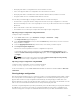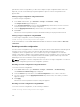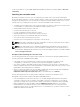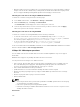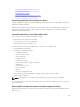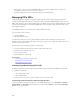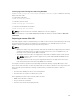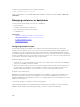Users Guide
performed to remove foreign data. If you have an incomplete foreign configuration which cannot be
imported, you can use the Clearing Foreign Configuration option to erase the foreign data on the
physical disks.
Clearing foreign configuration using web interface
To clear the foreign configuration:
1. In the iDRAC web interface, go to Overview → Storage → Controllers → Setup.
The Setup Controllers page is displayed.
2. In the Foreign Configuration section, from the Controller drop-down menu, select the controller
for which you want to clear the foreign configuration.
3. From the Apply Operation Mode drop-down menu, select when you want to clear the data.
4. Click Clear.
Based on the selected operation mode, the virtual disks residing on the physical disk is erased.
Clearing foreign configuration using RACADM
To clear foreign configuration, use the following command:
racadm storage clearconfig:<Controller FQDD>
For more information, see the iDRAC RACADM Command Line Reference Guide available at dell.com/
esmmanuals.
Resetting controller configuration
You can reset the configuration for a controller. This operation deletes virtual disk drives and unassigns all
hot spares on the controller. It does not erase any data other than removing the disks from the
configuration. Reset configuration also does not remove any foreign configurations. The real-time
support of this feature is available only in PERC 9.1 firmware. Reset configuration does not erase any data.
You may recreate the exact same configuration without an initialize operation which may result in the
data being recovered. You must have server control privilege.
NOTE: Resetting the controller configuration does not remove a foreign configuration. To remove a
foreign configuration, perform clear configuration operation.
Resetting controller configuration using web interface
To reset the controller configuration:
1. In the iDRAC Web interface, go to Overview → Storage → Controllers → Troubleshooting.
The Controllers Troubleshooting page is displayed.
2. From the Actions drop-down menu, select Reset Configuration for one or more controllers.
3. For each controller, from the Apply Operation Mode drop-down menu, select when you want to
apply the settings.
4. Click Apply.
Based on the selected operation mode, the settings are applied.
Resetting controller configuration using RACADM
To reset the controller configuration, use the following command:
racadm storage resetconfig:<Controller FQDD>
242