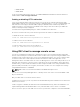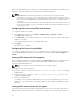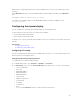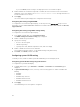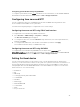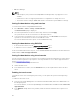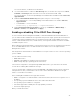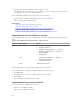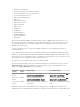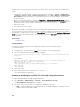Users Guide
USB NIC device is not active automatically. You can do any of the following to make the USB NIC device
active:
• Configure the USB NIC interface using Network Manager tool. Navigate to System → Administrator
→ Network → Devices → New → Ethernet Connection and select Dell computer corp.iDRAC Virtual
NIC USB Device. Click the Activate icon to activate the device. For more information, see the RHEL
5.9 documentation.
• Create corresponding interface’s config file as ifcfg-ethX in /etc/sysconfig/network-script/ directory.
Add the basic entries DEVICE, BOOTPROTO, HWADDR, ONBOOT. Add TYPE in the ifcfg-ethX file and
restart the network services using the command service network restart.
• Reboot the system.
• Turn off and turn on the system.
On systems with RHEL 5.9 operating system, if the USB NIC was disabled and if you turn off the system or
vice-versa, when the system is turned on and if the USB NIC is enabled, the USB NIC device is not active
automatically. To make it active, check if any ifcfg-ethX.bak file is available in the /etc/sysconfig/network-
script directory for the USB NIC interface. If it is available, rename it to ifcfg-ethX and then use the ifup
ethX command.
Related Links
Installing VIB file
Installing VIB file
For vSphere operating systems, before enabling the USB NIC, you must install the VIB file.
To install the VIB file:
1. Using Win-SCP, copy the VIB file to /tmp/ folder of the ESX-i host operating system.
2. Go to the ESXi prompt and run the following command:
esxcli software vib install -v /tmp/ iDRAC_USB_NIC-1.0.0-799733X03.vib --no-
sig-check
The output is:
Message: The update completed successfully, but the system needs to be
rebooted for the changes to be effective.
Reboot Required: true
VIBs Installed: Dell_bootbank_iDRAC_USB_NIC_1.0.0-799733X03
VIBs Removed:
VIBs Skipped:
3. Reboot the server.
4. At the ESXi prompt, run the command: esxcfg-vmknic –l.
The output displays the usb0 entry.
Enabling or disabling OS to iDRAC Pass-through using web interface
To enable OS to iDRAC Pass-through using Web interface:
1. Go to Overview → iDRAC Settings → Network → OS to iDRAC Pass-through.
The OS to iDRAC Pass-through page is displayed.
2. Select any of the following options to enable OS to iDRAC pass-through:
• LOM — The OS to iDRAC pass-through link between the iDRAC and the host operating system is
established through the LOM or NDC.
100