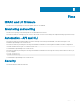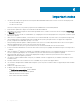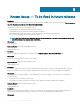Release Notes
Table Of Contents
- iDRAC8/7 with Lifecycle Controller Version 2.60.60.60 Release Notes
- Overview
- Platforms affected
- What is supported
- New in this release
- Fixes
- Important notes
- Limitations
- Known Issues — To be fixed in future releases
- Installation
- Lifecycle Controller Remote Services — client tools
- Accessing documents from Dell Support site
- Contacting Dell EMC
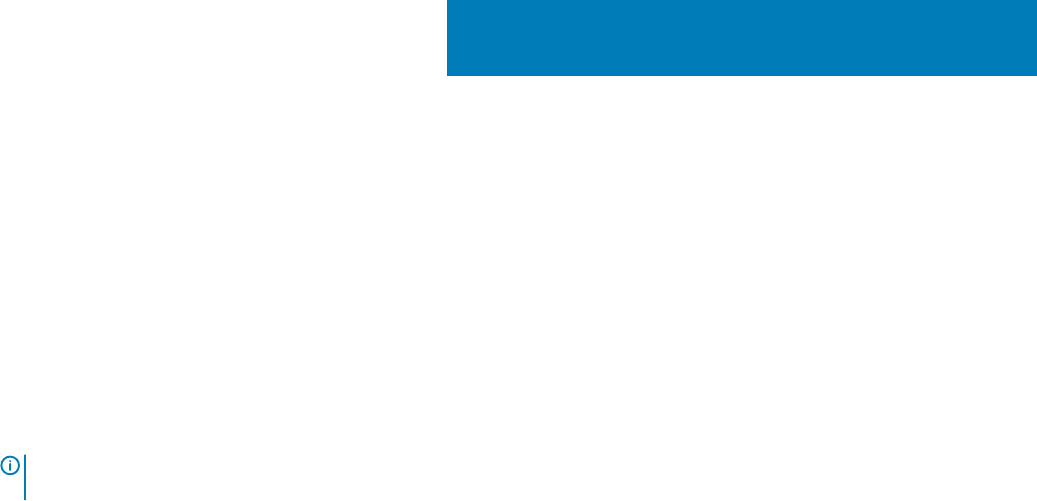
Known Issues — To be xed in future releases
1 Description
While deploying Windows Server 2008 R2 SP1 from Lifecycle Controller, installation stops with the following error: There is no disk in
the drive. Please insert a disk into drive \Device\\Harddisk0\\DR0.
This issue may occur due to any of the following reasons:
• Virtual Media is in the attached state and a media is not mapped.
• Virtual Media is in the auto-attached state and a media is not mapped.
• Virtual Media being presented by the AVCT SIP and Virtual Media from iDRAC in the detached state.
• Drivers for RAID controllers have failed to load on the system.
NOTE: The issue does not occur with Virtual Media in the detached state. It also does not occur without the SIP and
with Virtual Media in the detached state from iDRAC.
Workaround
Retry the operation.
Systems aected: All systems supported by this release.
Tracking number: N/A
2 Description
Some of the supported components are not displayed on the Firmware Update > View Current Versions page.
Workaround
Restart the system and open View Current Versions page.
Systems aected: All systems supported by this release.
Tracking number: N/A
3 Description
If a Mellanox card is present in the system, then under Network Settings, the port number must be displayed as Port 1 and Port 2
because it is a dual port. But, the port number is displayed as Port 1 for both the ports or the port numbers are not displayed.
Workaround
To distinguish between the port numbers, see the MAC address or the Device Settings. You can access Device Settings in the
following methods:
• During Post, press F2, and select System Setup.
• On the Lifecycle Controller Home page, click System Setup, and then click Advanced Hardware Conguration.
Systems aected: All systems supported by this release.
Tracking number: N/A
4 Description
After you successfully update the rmware of a CPLD on a modular server, and then perform a rmware update operation of a
component that requires a system restart (such as BIOS), the server is automatically and repeatedly restarted.
Workaround
8
16 Known Issues — To be xed in future releases