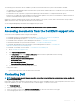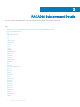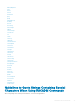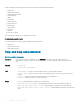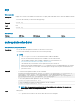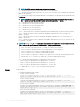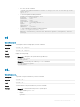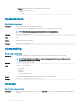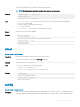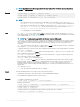CLI Guide
– For TFTP, run the command:
racadm autoupdatescheduler create -l tftp://1.2.3.4 -f cat.xml.gz -time
14:30 -dom 1
-rp 5 -a 1
– To view AutoUpdateScheduler parameter:
racadm autoupdatescheduler view
hostname = 192.168.0
sharename = nfs
sharetype = nfs
catalogname = Catlog.xml
time = 14:30dayofmonth =1
repeat = 5
applyreboot = 1
idracuser = racuser
– To clear and display AutoUpdateScheduler parameter:
racadm autoupdatescheduler clear
RAC1047: Successfully cleared the Automatic Update (autoupdate) feature
settings
cd
Table 7. Details of cd
Description
To change the current working object, use this command.
Synopsis
racadm> cd <object>
Input
racadm> cd <object>
Output Displays the new prompt.
Example
• Example 1: To navigate to the system device type directory:
racadm>>cd system
racadm/system>
• Example 2: To run all the power-related get or set commands:
racadm/system>cd power
racadm/Power>
cd..
Table 8. Details of cd..
Description
To go back to the previous directory, use this command.
Synopsis
racadm> cd..
Input
racadm> cd..
Output To traverse back to the previous directory, use the command.
Example
• Example 1: To traverse back from power to system object:
– Input: racadm/power> cd..
– Output:
system>>
RACADM Subcommand Details 47