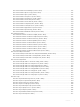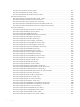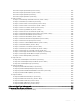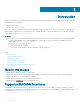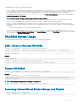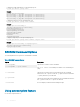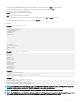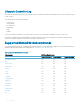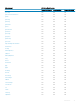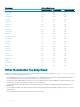CLI Guide
• Display all the available RACADM commands in the alphabetical order on pressing the Tab key at the prompt.
• View the complete list, enter the starting letter of the command at the prompt and press Tab key.
• Navigate the cursor within a command, press:
Home key: Directs to the starting of the command.
End key: Directs to the end of the command.
• View the history of the commands that were run in the current session, press up and down arrow key.
•
Exit the Autocomplete mode, enter Quit, Exit, or press Ctrl+D key.
For example:
• Example 1: racadm> <press tab>
arp
autoupdatescheduler
clearasrscreen
clearpending
closessn
clrraclog
.
.
.
.
.
.
.
vflashsd
vflashpartition
vmdisconnect
cd
quit
• Example 2: racadm> get <press tab>
get
getconfig
getled
getniccfg
getraclog
getractime
getsel
getsensorinfo
getssninfo
getsvctag
getsysinfo
gettracelog
getversion
• Example 3:
racadm> getl<press tab>
racadm> getled <press enter> or <racadm getled>
LEDState: Not-Blinking
• Example 4:
racadm>> get bios.uefiBootSettings
BIOS.UefiBootSettings
BIOS.UefiBootSettings.UefiBootSeq
BIOS.UefiBootSettings.UefiPxeIpVersion
NOTE
: In the RACADM autocomplete mode, some of the RACADM commands specic to certain server platforms may not be
available. In such scenarios, execute the RACADM command in the normal execution mode.
NOTE: In the RACADM autocomplete mode, type the commands directly without giving racadm as prex.
NOTE: The RACADM get or set attributes with value length up to 512 characters are supported from autocomplete mode. If the
value length is 512 characters or more, execute the RACADM command in the normal execution mode.
Introduction 37