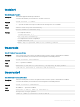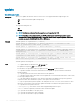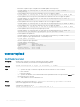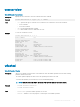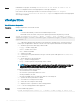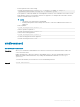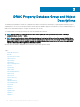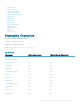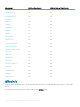CLI Guide
• Generate a comparison report using about the available updates in the repository.
racadm update -f Catalog.xml -l 192.168.11.10:/Repo -t NFS -a FALSE --
verifycatalog
• Perform update from an FTP repository and reboot the server to apply the updates.
racadm update -f Catalog.xml -e 192.168.11.10/Repo/MyCatalog -a TRUE -t FTP
• Perform update from an FTP repository with authentication and reboot the server to apply the updates.
racadm update -f Catalog.xml -e 192.168.11.10/Repo/MyCatalog -u user -p
mypass -a TRUE -t FTP
• Perform update from an HTTP repository and reboot the server to apply the updates.
racadm update -f Catalog.xml -e 192.168.11.10/Repo/MyCatalog -a TRUE -t HTTP
• Perform update from a TFTP repository and reboot the server to apply the updates.
racadm update -f Catalog.xml -e 192.168.11.10/Repo/MyCatalog -a TRUE -t TFTP
• Perform update from an FTP repository through a proxy server.
racadm update -f Catalog.xml -e 192.168.11.10/Repo/MyCatalog -a TRUE -ph
145.140.12.56 -pu prxyuser -pp prxypass -po 80 -pt http -t FTP
• Perform update from ftp.dell.com
racadm update -f Catalog.xml.gz -e ftp.dell.com/Catalog -a TRUE -t FTP
• View the comparison report generated when --verifycatalog is used.
racadm update viewreport
• View the comparison report generated.
racadm update viewreport
ComponentType = Firmware
ElementName = PERC H730P Mini
FQDD = RAID.Integrated.1-1
Current Version = 25.2.1.0025
Available Version = 25.2.1.0029
usercertupload
Table 104. Details of usercertupload
Description Uploads a user certicate or a user CA certicate from the client to iDRAC.
To run this subcommand, you must have the Congure iDRAC permission.
Synopsis
racadm usercertupload -t <type> [-f <filename>] -i <index>
Input
• -t — Species the type of certicate to upload, either the CA certicate or server certicate.
– 1=user certicate
– 2=user CA certicate
• -f — Species the lename of the certicate that must be uploaded. If the le is not specied, the sslcert le in
the current directory is selected.
• -i — Index number of the user. Valid values 2–16.
Output If upload is successful, the message User certificate successfully uploaded to the RAC. If
unsuccessful, appropriate error message is displayed.
Example
To upload user certicate for user 6.
racadm usercertupload -t 1 -f c:\cert\cert.txt -i 6
134 RACADM Subcommand Details