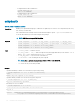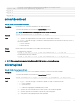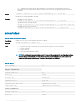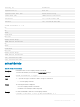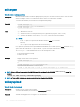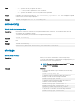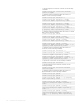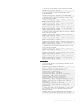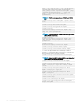CLI Guide
• Congure DHCP mode for iDRAC IPv4
racadm setniccfg -d
DHCP is now ENABLED
• Congure DHCP mode for iDRAC IPv6
racadm setniccfg -d6
DHCP6 is now ENABLED
sshpkauth
Table 81. Details of sshpkauth attribute
Description Enables you to upload and manage up to 4 dierent SSH public keys for each user. You can upload a key le or key
text, view keys, or delete keys.
This command has three mutually exclusive modes determined by the options — upload, view, and delete.
To run this subcommand, you must have Congure user privilege.
NOTE: CMC does not support DSA algorithm.
Synopsis
• racadm sshpkauth -i svcacct -k <key_index> -p <privilege> -t <PK_key_text>
• racadm sshpkauth -i svcacct -k <key_index> -p <privilege> -f <PK_key_text>
• racadm sshpkauth -v -i svcacct -k all|<key_index>
• racadm sshpkauth -d -i svcacct -k all|<key_index>
Input
• -i <user_index> — Index for the user.
• -k [<key_index> | all] — Index to assign the PK key being uploaded. all only works with the -v or -d
options. <key_index> must be between 1 to 4 or all on iDRAC.
• -t <PK_Key_Text> — Key text for the SSH Public key.
• -f <filename> — File containing the key text to upload.
NOTE: The -f option is not supported on Telnet or SSH or serial RACADM.
• -v — View the key text for the index provided.
• -d — Delete the key for the index provided.
Example
• Upload an invalid key to iDRAC User 2 in the rst key space using a string.
$ racadm sshpkauth -i 2 -k 1 -t "This is invalid key
Text"
ERROR: Key text appears to be corrupt
• Upload a valid key to iDRAC User 2 in the rst key space using a le.
$ racadm sshpkauth -i 2 -k 1 -f pkkey.key
Key file successfully uploaded.
• Get all keys for User 2 on iDRAC.
$ racadm sshpkauth -v -i 2 -k all
********************* User ID 2 ******************
Key ID 1:
ssh-rsa AAAAB3NzaC1yc2EAAAABIwAAAIEAzzy+k2npnKqVEXGXIzo0sbR6JgA5YNbWs3ekoxXV
fe3yJVpVc/5zrrr7XrwKbJAJTqSw8Dg3iR4n3vUaP+lPHmUv5Mn55Ea6LHUslAXFqXmOdlThd
102
RACADM Subcommand Details