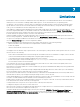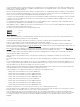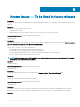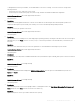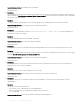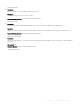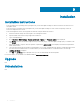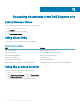Release Notes
Table Of Contents
- iDRAC8/7 with Lifecycle Controller Version 2.52.52.52 Release Notes
- Overview
- Platforms affected
- What is supported
- New in this release
- Fixes
- Important notes
- Limitations
- Known Issues — To be fixed in future releases
- Installation
- Lifecycle Controller Remote Services — client tools
- Accessing documents from Dell Support site
- Contacting Dell EMC
To distinguish between the port numbers, see the MAC address or the Device Settings. You can access Device Settings in the
following methods:
• During Post, press <F2>, and select System Setup.
• On the Lifecycle Controller Home page, click System Setup, and then click Advanced Hardware Conguration.
Version/Systems aected: All systems supported by this release.
Dell tracking: N/A
5 Description
After you successfully update the rmware of a CPLD on a modular server, and then perform a rmware update operation of a
component that requires a system restart (such as BIOS), the server is automatically and repeatedly restarted.
Resolution
Perform a Power Cycle operation on the server.
Version/Systems aected: All systems supported by this release.
Dell tracking: N/A
6 Description
On 12
th
generation of PowerEdge servers, while deploying the operating system by selecting the UEFI boot mode, an error message is
displayed when you click Finish. This error occurs if you try to connect the optical drive or virtual media after you launch Lifecycle
Controller.
Resolution
Reboot the server and ensure that you connect the optical drive or virtual media before launching Lifecycle Controller.
Version/Systems aected: All systems supported by this release.
Dell tracking: N/A
7 Description
For MCDRAMs, the PrimayStatus of DIMMs in Hardware Inventory and WSman output of DCIM_MemoryView is shown as Unknown.
Resolution
N/A
Version/Systems aected: PowerEdge C6320p
Dell tracking: 69660
8 Description
There is no MCDRAM information displayed in Individual Memory Details when the processor embedded memory mode set to
System and Hybrid.
Resolution
N/A
Version/Systems aected: PowerEdge C6320p
Dell tracking: 69662
9 Description
When launching virtual console with Java plugin in RHEL 7.3 management station, the Start Instant Messaging, Performance and
Stats dialog boxes from Tools menu do not have the close button (X).
Resolution
Right-click anywhere on the top of windows and click Close (Alt+F4).
Known Issues — To be
xed in future releases 15