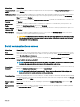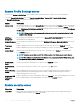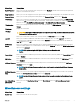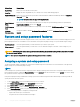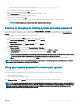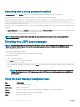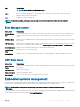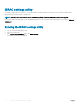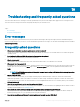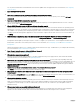Users Guide
Operating with a setup password enabled
If Setup Password is set to Enabled, type the correct setup password before modifying the system setup options.
If you do not type the correct password in three attempts, the system displays the following message:
Invalid Password! Number of unsuccessful password attempts: <x> System Halted! Must power down.
Password Invalid. Number of unsuccessful password attempts: <x> Maximum number of password
attempts exceeded.System halted.
Even after you turn o and restart the system, the error message is displayed until the correct password is typed. The following options are
exceptions:
• If System Password is not set to Enabled and is not locked through the Password Status option, you can assign a system password.
For more information, see the System Security Settings screen section.
• You cannot disable or change an existing system password.
NOTE: You can use the password status option with the setup password option to protect the system password from
unauthorized changes.
Entering the UEFI boot manager
NOTE: Operating systems must be 64-bit UEFI-compatible (for example, Microsoft Windows Server 2008 x64 version) to be
installed from the UEFI boot mode. DOS and 32-bit operating systems can only be installed from the BIOS boot mode.
The Boot Manager enables you to:
• Add, delete, and arrange boot options.
• Access System Setup and BIOS-level boot options without restarting.
To enter the Boot Manager:
1 Turn on or restart your system.
2 Press <F11> after you see the following message:
<F11> = UEFI Boot Manager
If your operating system begins to load before you press <F11>, allow the system to nish booting, and then restart your system and
try again.
NOTE
: On 13th generation PowerEdge servers, F11 allows you to access the Boot menu depending on the boot mode
setting. If boot mode is set to UEFI, you can access only the UEFI boot mode and you cannot access the BIOS boot
mode anymore.
Using the boot manager navigation keys
Key
Description
Up arrow Moves to the previous eld.
Down arrow Moves to the next eld.
<Enter> Allows you to type in a value in the selected eld (if applicable) or follow the link in the eld.
Spacebar Expands or collapses a drop-down list, if applicable.
<Tab> Moves to the next focus area.
92 Using the system setup and boot manager