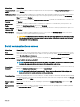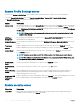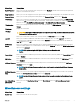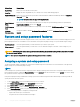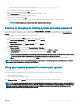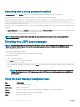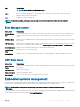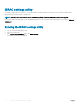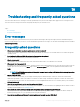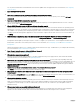Users Guide
• Only the following special characters are allowed: space, (”), (+), (,), (-), (.), (/), (;), ([), (\), (]), (`).
A message prompts you to re-enter the system password.
6 Re-enter the system password and click OK.
7 Select Setup Password, enter your system password and press Enter or Tab.
A message prompts you to re-enter the setup password.
8 Re-enter the setup password click OK.
9 Press Esc to return to the System BIOS screen. Press Esc again, and a message prompts you to save the changes.
NOTE: Password protection does not take eect until the system reboots.
Deleting or changing an existing system and setup password
Ensure that the Password jumper is set to enabled and the Password Status is Unlocked before attempting to delete or change the
existing System and/or Setup password. You cannot delete or change an existing System or Setup password if the Password Status is
Locked.
To delete or change the existing System and/or Setup password:
1 To enter System Setup, press <F2> immediately after a power-on or restart.
2 In the System Setup Main Menu, select System BIOS and press <Enter>.
The System BIOS screen is displayed.
3 In the System BIOS Screen, select System Security and press <Enter>.
The System Security screen is displayed.
4 In the System Security screen, verify that Password Status is Unlocked.
5 Select System Password, alter or delete the existing system password and press <Enter> or <Tab>.
6 Select Setup Password, alter or delete the existing setup password and press <Enter> or <Tab>.
NOTE
: If you change the System and/or Setup password a message prompts you to re-enter the new password. If you
delete the System and/or Setup password, a message prompts you to conrm the deletion.
7 Press <Esc> to return to the System BIOS screen. Press <Esc> again, and a message prompts you to save the changes.
NOTE
: You can disable password security while logging on to the system. To disable the password security, turn on or reboot
your system, type your password and press <Ctrl><Enter>.
Using your system password to secure your system
Support site link
If you have assigned a setup password, the system accepts your setup password as an alternate system password.
1 Turn on or reboot your system.
2 Type the system password and press Enter.
When Password Status is set to Locked, type the system password and press Enter when prompted at reboot.
NOTE
: If an incorrect system password is typed, the system displays a message and prompts you to reenter your password. You
have three attempts to type the correct password. After the third unsuccessful attempt, the system displays an error message
that the system has stopped functioning and must be turned o. Even after you turn o and restart the system, the error
message is displayed until the correct password is entered.
Using the system setup and boot manager 91