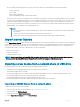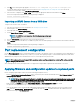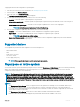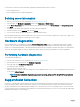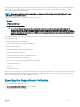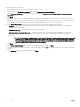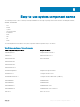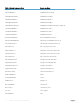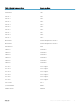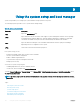Users Guide
After you replace the motherboard on your server, Easy Restore allows you to automatically restore the following data:
• System Service Tag
• Licenses data
• UEFI Diagnostics application
• System conguration settings—BIOS, iDRAC, and NIC
Easy Restore uses the Easy Restore ash memory to back up the data. When you replace the motherboard and power on the system,
the BIOS queries the iDRAC and prompts you to restore the backed-up data. The rst BIOS screen prompts you to restore the Service
Tag, licenses, and UEFI diagnostic application. The second BIOS screen prompts you to restore system conguration settings. If you
choose not to restore data on the rst BIOS screen and if you do not set the Service Tag by another method, the rst BIOS screen is
displayed again. The second BIOS screen is displayed only once.
NOTE:
• System congurations settings are backed-up only when CSIOR is enabled. Ensure that Lifecycle Controller and CSIOR
are enabled.
• System Erase does not clear the data from the Easy Restore ash memory.
• Easy Restore does not back up other data such as rmware images, vFlash data, or add-in cards data.
Import server license
Use the Import Server License feature to import an iDRAC license from the Lifecycle Controller GUI. The scenarios in which you may want
to import a license are when you set up a new server shipped from the factory, while upgrading an Express license to an Enterprise license,
and so on. You can import the license that is stored on a USB drive or on the network share such as CIFS or NFS. You can perform the
following operations only if you have an evaluation license of Lifecycle Controller:
• Back up a server prole
• Export a server prole
• Congure a vFlash SD card
NOTE
: You can import license on PowerEdge 12th generation and later servers. For more information about importing server
license, see the
Importing iDRAC License Using Lifecycle Controller
white paper at delltechcenter.com/lc.
Importing server license from a network share or USB drive
Before importing a server license, make sure that the following prerequisites are met:
• The number of licenses already installed on the server must not be more than 16.
• The license being imported is not expired.
• The license being imported is not of perpetual type, which has a unique identier or Service Tag associated with another server.
• The license being imported is a proper compressed le and not corrupted le.
• The license being imported must not be already installed on the same server.
• If importing a leased license, that date of import must be a date after the lease date is activated.
Importing an iDRAC license from a network share
To import a server license from a network share:
1 Start Lifecycle Controller. For more information, see Starting Lifecycle Controller.
2 In the left pane, click Platform Restore.
3 In the right pane, click Import Server License.
4 On the Import Server License page, click Network Share.
Maintain
71