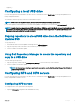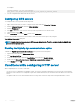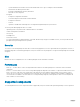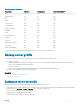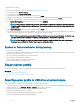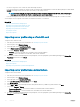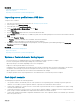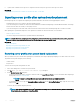Users Guide
NOTE: If FIPS is enabled, you cannot perform any actions associated with the vFlash SD card, such as exporting or backing up
server prole to the vFlash, or importing server prole using vFlash.
To export the server prole to a USB drive or a network share:
1 Start Lifecycle Controller. For more information, see Starting Lifecycle Controller.
2 In the left pane, select Platform Restore.
3 In the right pane, select Export Server Prole.
4 Select either USB Drive or Network Share, enter the details, and then click Finish.
NOTE: You can also use a USB drive that is attached to the client system while operating remotely. To use the USB
drive remotely, use the Virtual Media feature. For more information, see the
Integrated Dell Remote Access Controller
(iDRAC) User’s Guide
at dell.com/esmmanuals.
The Backup_<service_tag>_<time_stamp>.img le is exported to the specied location.
Related link
Exporting hardware inventory to a USB drive
Exporting hardware inventory to a network share
System or feature behavior during export
• Exporting the server prole may take up to ve minutes based on the server conguration.
• Lifecycle Controller exports the backup image le in the Backup _<service_tag>_<time_stamp>.img format. The <service_tag> is
copied from the backup image le name. The <time_stamp> is the time when the backup was initiated.
• After a successful export, the event is logged in the Lifecycle Log.
Import server prole
Use the Import Server Prole feature to apply a backup to the system from which it was taken previously, and restore the system
hardware and rmware conguration according to the information stored in the backup image le. For more information about the
supported components, see Supported Components. The operation restores the backup information to all the system components that are
located in the same physical location (for example, in the same slot) when the backup was performed. If you install components such as a
RAID controller, NIC, CNA, FC HBA, and hard-disk drive in a slot that is dierent from the slot they were installed before backup, the
restore operation fails on such components. The failures are logged in the Lifecycle Log.
You can cancel a restore job using the iDRAC Settings utility by pressing <F2> during POST, and then clicking Yes under Cancel Lifecycle
Controller Actions or resetting iDRAC. This operation initiates the recovery process and restores the system to a previously known state.
The recovery process may take more than ve minutes based on system conguration. To check if the recovery process is complete, view
the Lifecycle logs in the iDRAC web interface.
Related link
Importing server prole from a vFlash SD card, network share, or USB drive
Importing server prole after system board replacement
Importing server prole using a vFlash SD card
Importing server prole from a network share
Importing server prole from a USB drive
Importing server prole from a vFlash SD card, network share,
or USB drive
Before importing the server prole, make sure that the following prerequisites are met:
Maintain
67