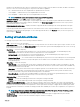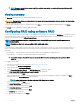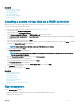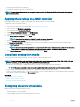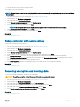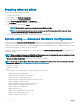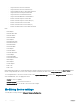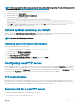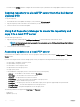Users Guide
• You must use the Settings wizard to congure the network card on your system before accessing updates from the local FTP server.
Copying repository to a local FTP server from the Dell Server
Updates DVD
To copy the repository:
1 Download the Dell Server Updates ISO image to your system from dell.com/support.
2 Copy the repository folder of the DVD to the root directory of the local FTP server.
3 Use this local FTP server for rmware update.
Using Dell Repository Manager to create the repository and
copy it to a local FTP server
To create and copy the repository:
1 Copy the repository created using the Dell Repository Manager to the root directory of the local FTP server.
NOTE: For information about creating a repository for your system, see the
Dell Repository Manager User’s Guide
at
dell.com/support/home.
2 Use this local FTP server for rmware update.
Accessing updates on a local FTP server
You must know the IP address of the local FTP server to specify the online repository when using the OS Deployment and Firmware
Update features.
If you are accessing the local FTP server through a proxy server, you require the following information about the proxy server:
• The host name or IP address of the proxy server
• The port number of the proxy server
• The user name to access the proxy server
• The password to access the proxy server
• The type of proxy server
• To download drivers using a proxy server to access an FTP server, you must specify:
• Address — The IP address of the local FTP server or ftp.dell.com
• User Name — The user name to access the FTP location.
• Password — The password to access this FTP location.
• Proxy Server — The server host name or the IP address of the proxy server.
• Proxy Port — The port number of the proxy server.
• Proxy Type — The type of proxy server. HTTP and SOCKS 4 proxy server types are supported by Lifecycle Controller.
• Proxy User Name — The user name required to access the proxy server.
• Proxy Password — The password required to access the proxy server.
The following characters are supported for User Name and Password:
• Digits (0–9)
• Alphabets (a-z, A-Z)
60
Congure