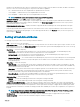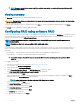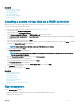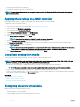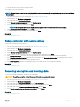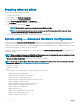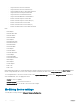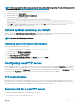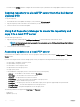Users Guide
• Controller must be in the local-key-encryption mode.
To encrypt the unsecure virtual drives:
NOTE: All virtual drives created on the same physical disk-drives are automatically encrypted when any one of the virtual drives
is encrypted.
1 Start Lifecycle Controller. For more information, see Starting Lifecycle Controller.
2 In the left pane, click Hardware Conguration.
3 In the right pane, click Conguration Wizards.
4 On the Storage Conguration wizards page, click Key Encryption.
5 Select the controller that is encrypted and click Next.
NOTE: The encryption mode (Local Key Encryption) applied to the selected controller does not change.
6 Select Encrypt unsecure virtual disks and click Next.
7 To enable encryption, select unsecure virtual drives and click Finish.
Related link
Local key encryption mode
Rekey controller with new local key
To rekey the controller with a new local key:
1 Start Lifecycle Controller. For more information, see Starting Lifecycle Controller.
2 In the left pane, click Hardware Conguration.
3 In the right pane, click Conguration Wizards.
4 On the Storage Conguration wizards page, click Key Encryption.
5 On the Select Controller Select the controller to which the local key is applied and click Next.
6 In the Existing Passphrase eld, enter the existing passphrase associated with the displayed Encryption Key Identier.
7 In the New Encryption Key Identier eld, enter the new identier. The Encryption Key Identier is a passphrase hint; you must
enter the passphrase when Lifecycle Controller prompts this hint.
8 In the New Passphrase eld, enter the passphrase that is associated with the new encryption key identier.
Related link
Local key encryption mode
Removing encryption and deleting data
To remove the encryption and delete the data on the virtual disks:
CAUTION
: The existing encryption, virtual drives, and all the data are permanently deleted.
1 Start Lifecycle Controller. For more information, see Starting Lifecycle Controller.
2 In the left pane, click Hardware Conguration.
3 In the right pane, click Conguration Wizards and click Key Encryption.
4 Select the controller on which you must remove the key that was applied and click Next.
5 In the right pane, select Remove encryption and delete data and click Next.
6 Select Delete encryption key and all secure virtual disks and click Finish.
Related link
Local key encryption mode
Congure
55