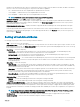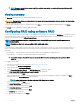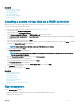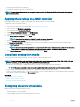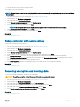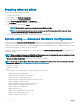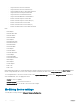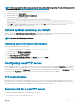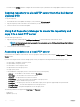Users Guide
NOTE: The secure virtual drive is created only if the controller security key is created and the selected disks are Self-
Encrypting Drives (SEDs).
Viewing summary
The Summary page displays the virtual disk attributes based on selections.
CAUTION: Clicking Finish deletes all existing virtual drives except any foreign congurations that you specied. All data residing
on the virtual drives is lost.
To return to a previous page to review or change selections, click Back. To close the wizard without making changes, click Cancel.
Click Finish to create a virtual drive with the displayed attributes.
Conguring RAID using software RAID
For the PERC S110 and S130 controllers, make sure to change the SATA settings in the system BIOS to RAID Mode. To change this setting
using the BIOS, the latest BIOS version must be installed. For more information about the BIOS versions for dierent systems, see the
Lifecycle Controller Release Notes at dell.com/support/home.
NOTE: For more information about RAID conguration, see the
Creating RAID using Lifecycle Controller
white paper at
delltechcenter.com/lc.
NOTE: If you have an older BIOS, you can congure RAID only through Option
ROM.
Use this feature to congure RAID, if a PERC S110 or S130 controller is enabled on the system. If you select the software RAID option, you
cannot create partial virtual disk through Lifecycle Controller interface and it displays the physical disk-drives as Non-RAID disks or RAID-
ready disks.
• Non-RAID disk — A single disk-drive without any RAID properties. Needs initialization to apply RAID levels.
• RAID-ready disk — The disk drive is initialized and a RAID level can be applied.
NOTE
: From Lifecycle Controller UI, you can deploy only Windows server operating system using software RAID
controller.
To congure software RAID:
1 Start Lifecycle Controller. For more information, see Starting Lifecycle Controller.
2 In the left pane, click Hardware Conguration.
3 In the right pane, click Conguration Wizards.
4 Under Storage Conguration Wizards, click RAID Conguration to launch the wizard.
The View Current RAID Conguration and Select Controller page is displayed.
5 Select the controller and click Next.
If the non-RAID disk drives are attached to the selected controller, select the non-RAID physical disk-drives, and then click Next to
initialize them. Else, the Select RAID Level page is displayed.
NOTE
: During initialization, all the data on the non-RAID disk drives are deleted.
6 Select the RAID level and click Next.
The Select Physical Disks page is displayed.
7 Select the physical disk properties and click Next.
The Virtual Disk Attributes page is displayed.
8 Select the virtual disk parameters and click Next.
The Summary page is displayed.
9 To apply the RAID conguration, click Finish.
52
Congure