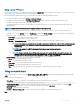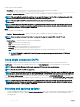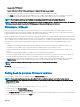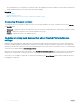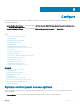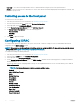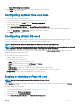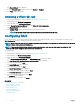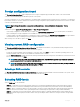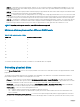Users Guide
Foreign conguration found
The Foreign Conguration Found page is displayed only if a foreign conguration physical disk drive resides on the selected RAID
controller or any uninitialized physical disk drives present on the system.
A foreign conguration is a set of physical disk drives containing a RAID conguration that is introduced to the system, but is not managed
by the RAID controller to which it is attached. You may have a foreign conguration if physical disk drives have been moved from one RAID
controller to another RAID controller.
NOTE: Import Foreign Conguration is supported from System Setup > Advanced Hardware Conguration > Device
Settings.
You have two options: Ignore Foreign Conguration and Clear Foreign Conguration.
• If the foreign conguration contains data that you require, click Ignore Foreign Conguration. If you click this option, the disk drive
space containing the foreign conguration is not available for use in a new virtual drive.
• To delete all data on the physical disk drives containing the foreign conguration, click Clear Foreign Conguration. This option deletes
the hard-disk drive space containing the foreign conguration and makes it available for use in a new virtual drive.
After selecting one of the above options, click Next.
Viewing current RAID conguration
The View Current RAID Conguration and Select Controller page displays the attributes of any virtual disks already congured on the
supported RAID controllers attached to the system. You have two options:
• Accept the existing virtual disks without changing. To select this option, click Back. If you have to install the operating system on an
existing virtual disk, make sure that the virtual disk size and RAID level are correct.
• Use the RAID conguration wizard to delete all the existing virtual disks and create a single new virtual disk to be used as the new boot
device. To select this option, click Next.
NOTE
: RAID 0 does not provide data redundancy and hot spare. Other RAID levels provide data redundancy and enable
you to reconstruct data in the event of a disk-drive failure.
NOTE: You can create only one virtual disk using Lifecycle Controller. To create multiple virtual disks, use Option ROM. To
access Option ROM, press <Ctrl> <R> during boot or POST.
Selecting a RAID controller
The View Current RAID Conguration and Select Controller page displays all supported RAID controllers attached to the system. Select
the RAID controller on which you want to create the virtual disk, and then click Next.
Selecting RAID levels
Select a RAID Level for the virtual disk:
• RAID 0 — Stripes data across the physical disks. RAID 0 does not maintain redundant data. When a physical disk fails in a RAID 0
virtual disk, there is no method for rebuilding the data. RAID 0 oers good read and write performance with zero data redundancy.
• RAID 1 — Mirrors or duplicates data from one physical disk to another. If a physical disk fails, data can be rebuilt using the data from
the other side of the mirror. RAID 1 oers good read performance and average write performance with good data redundancy.
• RAID 5 — Stripes data across the physical disks, and uses parity information to maintain redundant data. If a physical disk fails, the
data can be rebuilt using the parity information. RAID 5 oers good read performance and slower write performance with good data
redundancy.
Congure
49