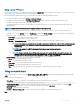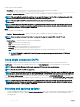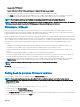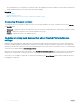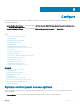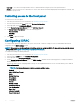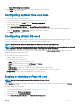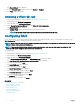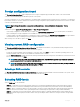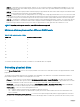Users Guide
• Reset iDRAC Conguration to defaults
5 Click Back after setting the parameters for each option to return to the main menu.
6 Click Finish to apply the changes.
Conguring system time and date
To set the time and date for the managed system:
1 Start Lifecycle Controller. For more information, see Starting Lifecycle Controller.
2 From the Lifecycle Controller Home page, select Hardware Conguration.
3 In the right pane, select Conguration Wizards.
4 Under System Conguration Wizards, click System Time and Date Conguration.
The default system time and system date displayed in Lifecycle Controller is the date and time reported by the system BIOS.
5 Modify the System Time and System Date (HH:MM:SS AM or PM), as required.
6 Click Finish to apply the changes.
Conguring vFlash SD card
Use the licensed feature to enable or disable the vFlash SD card, check the health and properties, and initialize the vFlash SD card.
Lifecycle Controller support vFlash SD cards of sizes 1 GB, 2 GB, 8 GB, 16 GB, and 32 GB.
NOTE: The options under vFlash SD card are grayed-out if there is no SD card inserted in the slot.
NOTE: If FIPS is enabled, you cannot perform any actions associated with the vFlash SD card, such as conguring the vFlash SD
card, exporting or backing up server prole to the vFlash, or importing server prole using vFlash.
See the Integrated Dell Remote Access Controller (iDRAC) User’s Guide available at dell.com/support/home for more information on
vFlash SD card and the installation procedure.
Use the vFlash SD card conguration feature to:
• Enable or disable vFlash SD card.
• Determine the vFlash SD card properties:
• Name—Displays the name of the vFlash SD card.
• Health—Displays health states such as OK, Warning, and Critical.
• Size—Indicates the total size of the vFlash SD card.
• Available Space—Indicates the available size on the vFlash SD card to create a partition.
• Write Protected—Indicates if the write-protect latch on the vFlash SD card is set to on or o position.
• Initialize vFlash — Deletes all the existing partitions on the vFlash SD card.
Enabling or disabling a vFlash SD card
NOTE
: Make sure to set the write-protect latch on the vFlash SD card to the o
position.
If set to
Enabled, the vFlash SD card appears in the BIOS boot order, allowing you to boot from the vFlash SD card. If set to Disabled,
virtual ash is not accessible.
To enable or disable a vFlash SD card:
1 Start Lifecycle Controller. For more information, see Starting Lifecycle Controller.
2 In the left pane, click Hardware Conguration.
3 In the right pane, click Conguration Wizards.
4 Under System Conguration Wizards, click vFlash SD Card Conguration.
Congure
47