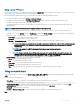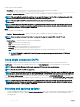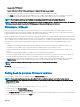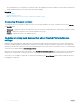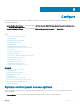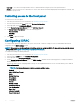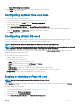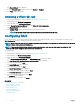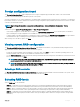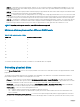Users Guide
• View Only — You can move through the data screens to obtain information using the system control panel interface.
• Disable — You do not have access to information or control, other than the information displayed by the management controller, and
you cannot specify actions.
Controlling access to the front panel
To control access to the front panel:
1 Start Lifecycle Controller. For more information, see Starting Lifecycle Controller.
2 From the Lifecycle Controller Home page, select Hardware Conguration.
3 In the right pane, select Conguration Wizards.
4 On the System Conguration Wizards page, click LCD Panel Security.
5 Set System Control Panel Access to one of the following options:
• View and Modify
• View Only
• Disable
6 Click Finish to apply the changes.
Conguring iDRAC
To congure iDRAC parameters applicable to the system, such as LAN, common IP settings, IPv4, IPv6, Virtual Media, and LAN user
conguration use the iDRAC Settings wizard.
NOTE
: You can also use the System Setup utility during startup for conguring iDRAC. For more information about the System
Setup utility, see Using The System Setup Program And Boot Manager.
To congure and manage the iDRAC parameters:
1 Start Lifecycle Controller. For more information, see Starting Lifecycle Controller.
2 In the left pane of Home page, click Hardware Conguration.
3 In the right pane, click Conguration Wizards.
4 On the System Conguration Wizards page, click iDRAC Settings, and then click the following options to congure the dierent
iDRAC parameters.
For more information about conguring iDRAC settings, see the Integrated Dell Remote Access Controller (iDRAC) User’s Guide at
dell.com/esmmanuals.
NOTE
: Click System Summary to view the parameters and their values.
• Network
• OS to iDRAC Pass Through
• Alerts
• System Event Log
• Virtual Media
• vFlash Media
• Thermal
• System Location
• Front Panel Security
• User Conguration
• Smart Card
• Lifecycle Controller
• Remote Enablement
46
Congure