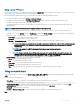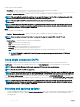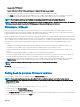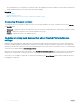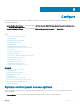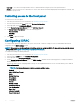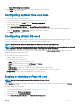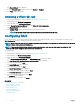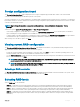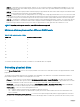Users Guide
Release Date: YYYY-MM-DD
Source: USB Drive or CD or DVD (<
device type
>): \<
rmware le name in .exe format
>.
By default, Lifecycle Controller selects the components for which the current updates are available.
2 Click Apply. The system may restart after the update process is complete. When applying more than one update, the system may
restart between the updates and launch back to Lifecycle Controller, and continue with the other selected updates.
NOTE: The system does not restart after updating the operating system driver pack and hardware diagnostics.
NOTE: While using Lifecycle Controller to update the power supply unit (PSU) rmware, the system turns o after the rst task.
It takes a couple of minutes to update the PSU rmware, and then automatically turns on the server.
Firmware rollback
Lifecycle Controller allows you to roll back to a previously installed version of component rmware such as BIOS, iDRAC with Lifecycle
Controller, RAID Controller, NIC, Enclosure, Backplane, Fibre Channel cards, and Power Supply Unit (PSU). Use this feature if you have a
problem with the current version, and want to revert to the previously‑installed version.
On the Dell 13th generation PowerEdge servers that have a single iDRAC and Lifecycle Controller rmware, rolling back the iDRAC rmware
also rolls back the Lifecycle Controller rmware. However, on a 12th generation PowerEdge servers with rmware version 2.xx.xx.xx, if you
want to roll back Lifecycle Controller rmware to a previous version such as 1.x.x, you must rst roll back iDRAC to the previous version and
then roll back Lifecycle Controller. It is not possible to roll back Lifecycle Controller to a previous version if iDRAC rmware version is
2.xx.xx.xx.
• Dell Diagnostics, operating system driver packs, CPLD, and operating system collector tool cannot be rolled back to earlier versions.
• The earlier version is available only if the component rmware is updated at least once to a dierent version.
• Except for iDRAC rmware, the earlier version of the rmware is not displayed if the current version and the earlier version are the
same.
• Every time a rmware image is updated, the earlier version of the rmware image is backed up.
• Every time a rollback operation is performed, the previously installed rmware becomes the current version. However, for iDRAC, the
previously installed version becomes the current version and the current version is stored as the previous version.
• The earlier version of the rmware is available only if any of the following tools are used to update the rmware: Lifecycle Controller
Firmware Update feature, Lifecycle Controller-Remote Services, or the Dell Update Package (DUP) from operating system.
NOTE
: You cannot roll back to rmware version 1.x.x or earlier on a 13th generation PowerEdge
server.
Related link
Rolling back to previous rmware versions
Rolling back to previous rmware versions
You can roll back to earlier versions of a rmware using the Firmware Rollback wizard.
NOTE
: If you update any rmware only once, the rollback feature provides the option to revert to the factory-installed
component rmware image. If you update the rmware more than once, the factory‑installed images are overwritten and you
cannot revert to them.
To roll back a rmware:
1 Start Lifecycle Controller. For more information, see Starting Lifecycle Controller.
2 In the left pane, click Firmware Update.
3 In the right pane, click Launch Firmware Rollback.
The Firmware Rollback page displays a list of components for which roll back is available and the later versions are selected by default.
4 Select the required rollback image and click Apply.
Firmware update
43