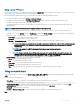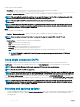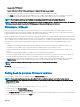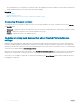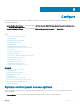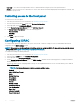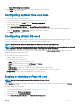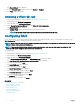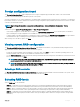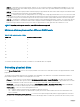Users Guide
Using a proxy FTP server
Using Lifecycle Controller, you can update the rmware by using ftp.dell.com, or by using an internal FTP server or service provider’s FTP
server, when you are connected to the Internet through a proxy server.
Before performing an update using a proxy FTP server, make sure that the following prerequisites are met:
• The network settings are congured (Settings > Network Settings).
• The updates are downloaded using the Dell Repository Manager, and the repository is created on an internal FTP server.
• The proxy server supports either HTTP or SOCKS4 protocols.
• Information related to proxy server such as IP address or host name of the proxy server, login credentials, and the port number are
readily available.
NOTE: Lifecycle Controller does not support CCproxy. It supports only Squid proxy.
To update the system using the Dell FTP server or an internal FTP server, or service provider’s FTP server in a proxy environment:
• Dell FTP Server — In the Address eld, enter ftp.dell.com, and under the Proxy Settings section, enter the proxy server information.
• Internal FTP server or service provider’s FTP server — Enter the following details:
• User Name — The user name to access the FTP location.
• Password — The password to access the FTP location.
• File Path or Update package path — Name of the DUP location or subdirectory where the catalog is stored.
NOTE: If the catalog le is located in the root folder, do not enter the le name in the File Path or Update package
path eld. However, if the catalog le is located in a subdirectory, enter the subdirectory name (for example,
subdirectory).
NOTE: If the catalog le or DUP is downloaded from ftp.dell.com, do not copy them to a
subdirectory.
NOTE: Lifecycle Controller allows 256 characters in a path that includes the le name and le extension. For
example, if 56 characters are used for le name and extension, only 200 characters can be used for the path.
Lifecycle Controller does not support these characters -:, *,?,”,<,>,|,#,%,^, and SPACE.
• Enable Settings — Select this option to enter the following details:
• Server — The host name of the proxy server.
• Port — The port number of the proxy server.
• User Name — The user name required to access the proxy server.
• Password — The password required to access the proxy server.
• Type — The type of proxy server. Lifecycle Controller supports HTTP and SOCKS 4 proxy server types.
Using a network share
To use a shared folder over a network, select Network Share (CIFS, NFS, or HTTP) and enter the details provided in the following table:
CIFS
For CIFS, type the following details:
• Share Name — Path to the repository or the shared folder where the DUPs are stored. For example,
\\192.168.20.26\sharename or \\servername\sharename
• Domain and User Name — Type the correct domain and user name required to log on to the network share. For example, login-
name@myDomain, and if there is no domain, type only the login name. For example, login-name.
• Password — Password to access the share.
• File Path or Update package path — Name of the DUP location or subdirectory, where the catalog is stored.
NFS
Firmware update
41