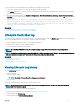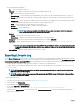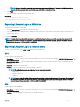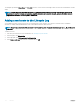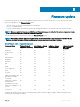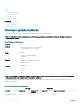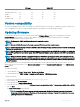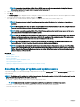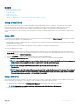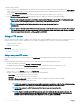Users Guide
Related link
Comparing rmware versions
Using single component DUPs
Using a local drive
Using a FTP server
Using a network share
Updating or rolling back devices that aect Trusted Platform Module settings
Using a local drive
Lifecycle Controller allows you to perform rmware updates using locally available DVDs or USB drives, or virtual media. This exibility
improves the eciency of the update process when there is a high network trac. After selecting the update repository, Lifecycle
Controller automatically detects any necessary updates, and performs those updates on components you specically select.
To access the repository on the local drive, create a repository on a DVD or USB drive and attach it to the server locally or using a virtual
media.
Using a DVD
Use either the Server Update Utility (SUU) DVDs or custom DVDs (SUU ISO downloaded from dell.com/support and written to a DVD) to
perform the rmware updates. The available DVDs are:
• OpenManage SUU DVD to update all the server components such as Lifecycle Controller, Dell Diagnostics, BIOS, RAID controller, NIC,
iDRAC, and Power Supply Unit.
• Lifecycle Controller OS Driver Packs DVD (Windows only) to update the operating system driver packs.
To access the updates from a DVD:
1 Insert the appropriate DVD in the locally attached CD/DVD drive. Alternatively, insert the appropriate DVD in the client and use the
Virtual Media feature to access the attached CD/DVD drive. For more information, see the Integrated Dell Remote Access Controller
(iDRAC) User’s Guide at dell.com/esmmanuals.
2 From the Local Drive drop-down menu, select the drive that contains the updated DVD.
3 In the File Path or Update package path eld, enter the location or subdirectory where the catalog is available.
NOTE
: If the catalog le is located in the root folder, do not enter the le name in the File Path or Update package path
eld. However, if the catalog le is located in a subdirectory, enter the subdirectory name.
NOTE: If the catalog le or DUP is downloaded from ftp.dell.com, do not copy them to a
subdirectory.
NOTE: Lifecycle Controller allows 256 characters in a path that includes the le name and le extension. For example, if
56 characters are used for le name and extension, only 200 characters can be used for the path. Lifecycle Controller
does not support these characters -:, *,?,”,<,>,|,#,%,^, and SPACE.
Using a USB drive
You can download the repository from the SUU DVD or from an FTP location to a USB drive, and then access the updates from this drive.
Before downloading the repository to the USB drive, make sure that the following prerequisites are met:
• The updates are downloaded using the Dell Repository Manager and the repository is created on a USB drive.
NOTE
: To download the complete repository, make sure that the USB drive has 8 GB free space.
• Connect the USB drive to the system.
Firmware update
39