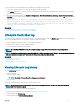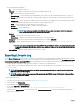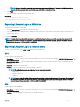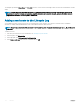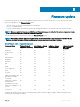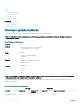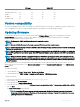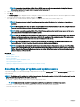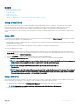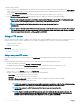Users Guide
NOTE: If you select Network Share (CIFS, NFS, or HTTP), you can verify the connection by clicking Test Network
Connection. By default, Lifecycle Controller pings the host and proxy IP.
5 Type or select the appropriate data.
6 Click Next.
The Select Updates page is displayed with the catalog le, catalog version, and component names for which the updates are available.
7 Select the components that require an update, and then click Apply.
The update process is initiated and the rmware update is completed. After restart, the system is ready to use.
NOTE: The system does not restart if operating system driver packs, OS collector tool, or hardware diagnostics are
updated.
NOTE: When applying more than one update, the system may restart between updates. In this case, Lifecycle Controller
restarts the server and automatically continues the update process.
NOTE: iDRAC resets while updating iDRAC. If the iDRAC rmware update is interrupted for any reason, wait for up to
30 minutes before you attempt another rmware update.
NOTE: After the CPLD rmware is updated on the modular servers, on the View Current Versions page, under Firmware
Update, the rmware update date is displayed as 2000-01-01, regardless of the actual update date. The updated date
and time are displayed based on the time zone that is congured on the server.
NOTE: On a Dell PowerEdge server, if you use Lifecycle Controller to update the Intel Network Card rmware from
version 15.0
.xx
to 16.5
.xx
or vice versa, reboot the server to view the updated rmware.
NOTE: If you update the Intel Network Card rmware from version 14.5
.x
to 16.5
.xx
or vice versa on a Dell PowerEdge
server by using Lifecycle Controller, the Firmware Rollback page may display the rmware version as 15.0
.xx
instead of
14.5
.x
. However, the Firmware Rollback page displays the version 14.5.x if you update the rmware by using the Intel
Network rmware DUPs on the OS.
Related link
Firmware update
Firmware update methods
Version compatibility
Selecting the type of update and update source
Selecting and applying updates
Updating or rolling back devices that aect Trusted Platform Module settings
Selecting the type of update and update source
To perform the updates, you can download single component DUPs or repository (Catalog.xml) using the Firmware Update wizard to one
of the following:
NOTE
: The Catalog.xml le contains the individual server bundles. Each bundle consists of all the DUP information (md5 security
key, date and time, path, Release ID, version, and so on).
•
FTP server — Dell FTP Server, Local FTP, or FTP server using a proxy server.
NOTE
: Make sure that the repository (catalog le) and DUPs are copied to the root folder of the source
• Local Drive — Use a USB drive, Dell Server Updates DVD, or Lifecycle Controller OS Driver Packs DVD
• Network Share (CIFS, NFS, and HTTP)
38
Firmware update