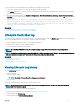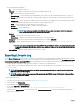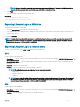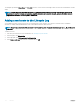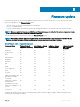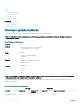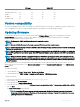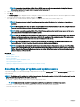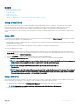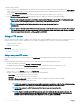Users Guide
.D7 Image iDRAC DUP
Racadm FWUpdate (old) Yes No No N/A
Racadm Update (new) Yes Yes Yes Yes
iDRAC UI Yes Yes Yes Yes
WSMAN Yes Yes Yes Yes
In-band OS DUP No N/A Yes No
Version compatibility
The version compatibility feature enables you to update the component rmware versions that are compatible with system components. In
case of compatibility issues, Lifecycle Controller displays upgrade or downgrade error messages during the update.
Updating rmware
You can update to the latest version of Lifecycle Controller using the Firmware Update wizard. It is recommended that you run the
Firmware Update wizard regularly to access the latest updates. You can update the component rmware by either using update
repositories or individual DUPs (single component DUP).
NOTE: The rmware for iDRAC and Lifecycle Controller is combined in a single
package.
NOTE: Make sure that the le name for the single component DUPs does not have any blank space.
NOTE: If Collect System Inventory On Restart (CSIOR) is disabled while performing an update, Lifecycle Controller automatically
updates the system inventory.
NOTE: Both 32–bit and 64–bit DUPs and catalog are supported. If both the 32-bit and 64-bit DUPs are available in a catalog, the
64-bit DUP is preferred for the rmware update. 32-bit DUP is used for rmware update only when 64-bit DUP is not available in
a catalog.
NOTE: When you check for updates, all compatible versions are listed.Before you install the update, ensure that you select the
latest available version and also ensure that it is newer than the version currently installed.If you want to control the version that
iDRAC detects, create a custom repository using Dell Repository Manager (DRM) and congure iDRAC to use that repository to
check for updates.
On PowerEdge FX2 servers, you can update the Chassis Management Controller (CMC) rmware using Lifecycle Controller. You can
update CMC only if the Server Mode is set to Monitor and Congure in CMC and Communication Permissions is set to CMC rmware
update in iDRAC.
To enable these settings,
1 On the CMC GUI, click Setup > Server Mode > Monitor and Congure
2 On the iDRAC GUI, click iDRAC Settings > Communication Permission > CMC rmware update
To update the rmware:
1 Start Lifecycle Controller. For more information, see Starting Lifecycle Controller.
2 In the left pane, click Firmware Update.
3 In the right pane, click Launch Firmware Update.
4 Select any one of these update repositories: FTP Server, Local Drive (CD, DVD, or USB), or Network Share (CIFS, NFS, or HTTP),
and click
Next.
The Enter Access Details page is displayed.
NOTE
: If you select FTP Server, you can verify the connection by clicking Test Network Connection. If the domain
name is provided, then the server IP address and the domain name is displayed. If proxy IP is provided, then the proxy
IP along with the server IP is displayed.
Firmware update 37