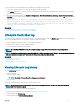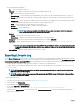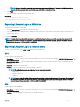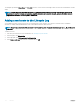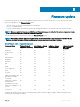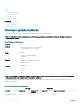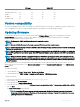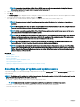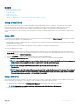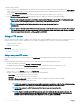Users Guide
NOTE: Lifecycle Controller cannot ping the domain name and cannot display the IP address if the DNS is not able to
resolve the domain name. Make sure that the issue with DNS is resolved and retry.
5 Click Finish.
The Lifecycle Log is exported to the specied location.
Related link
Exporting hardware inventory to a USB drive
Exporting hardware inventory to a network share
Exporting Lifecycle Log to a USB drive
To export the Lifecycle Log to a USB drive:
1 From the Select Device drop-down menu, select a USB drive.
2 In the File path box, type a valid directory or subdirectory path on the device. If the path is not provided, the le is stored in the root
location of the device.
For example, 2014\Nov.
NOTE: Lifecycle Controller allows 256 characters in a path that includes the le name and le extension. For example, if 56
characters are used for le name and extension, only 200 characters can be used for the path. Lifecycle Controller does not
support these characters -:, *,?,",<,>,|,#,%,^, and SPACE.
Exporting Lifecycle Log to a network share
To export to a network share, select CIFS or NFS and type the required details.
CIFS
For CIFS, type the following details:
• Share Name — Type the server IP or host name followed by the root of the network share. Examples: \\192.168.0.120\sharename or \
\hostname\sharename.
• Domain and User Name — Type the domain and user name required to log on to the network share. If there is no domain, type the
user name.
• Password — Type the correct password.
• File Path — Type the sub-directories, if any. For example, 2015\Nov.
NOTE
: The following characters are supported for user name and password:
• Digits (0–9)
• Alphabets (a-z, A-Z)
• Hyphen (-)
NOTE: Lifecycle Controller allows 256 characters in a path that includes the le name and le extension. For example, if
56 characters are used for le name and extension, only 200 characters can be used for the path. Lifecycle Controller
does not support these characters -:, *,?,”,<,>,|,#,%,^, and SPACE.
NFS
For NFS, type the following details:
• Share Name — Type the server IP or hostname followed by the root of the network share. Examples: \\192.168.0.120\sharename or \
\hostname\sharename
• File Path — Type the subdirectories path, if any. For example, 2015\Nov.
Monitor
33