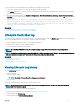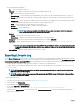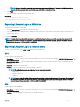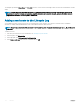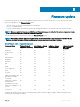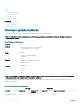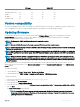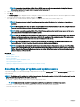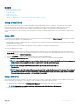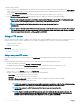Users Guide
The following details are displayed:
• No. — The serial number of the event.
• Category — The category to which the events belong. The available categories are:
• All — Events related to all categories are listed.
• System Health — Events related to the installed hardware such as fan, PSUs, NIC/LOM/CNA link, BIOS errors, and so on.
• Storage — Events related to the external or internal storage components such as storage controller, enclosure, HDDs, and
software RAID.
• Conguration — Events related to the hardware and software changes such as addition or removal of hardware in the system,
conguration changes made using Lifecycle Controller or system management tools.
• Audit — Events related to a user login, intrusion, licenses, and so on.
• Updates — Events related to updates or rollback of rmware and drivers.
• Work Notes — Events logged by you.
NOTE: These options are available in the Filter by Category drop-down menu. Select the category to
lter the data depending on the category option selected.
• Severity
• Critical — Indicates the events that are business-critical.
• Informational — Indicates the events that are generated only for information purpose.
• Message ID — Each event is represented with a unique Message ID. For example, SWC0001.
• Description — A brief description about the event. For example, Dell OS Drivers Pack, v.6.4.0.14, X14 was
detected
.
NOTE
: If you initiate conguration jobs using RACADM CLI or iDRAC web interface, the Lifecycle log description
displays the information about the user, interface used, and the IP address of the system from which you initiate
the job.
• Date and Time — Indicates the date and time when an event occurred.
Exporting Lifecycle Log
Use the Export Lifecycle Log feature to export the Lifecycle Log information to a compressed le (.gz format) that has log les in an .xml
le. You can save the XML le in a USB drive or on a network share. For more information about the schema, see en.community.dell.com/
techcenter/extras/m/white_papers/20270305. Before exporting the Lifecycle Log, make sure that the following prerequisites are met:
• To export the le to a USB drive, make sure that a USB drive is connected to the managed server.
• To export the le to a network share (shared folder), set the correct network settings. For more information, see Conguring Network
Settings For A NIC.
NOTE
: As the system events are generated by various systems management tools, you may not view the events in log
immediately after they were logged.
NOTE: The log data is exported to a compressed le (.gz format) only if iDRAC version 1.50.50 or later is installed. Else,
the data is exported as an .xml le.
To export the Lifecycle Log:
1 Start Lifecycle Controller. For more information, see Starting Lifecycle Controller.
2 In the left pane, click Lifecycle Log.
3 In the right pane, click Export Lifecycle Log.
4 Select either USB Drive or Network Share.
For more information, see Exporting Lifecycle Log To A USB Drive or Exporting Lifecycle Log To A Network Share.
When you select Network Share, to verify connection, click Test Network Connection. Lifecycle Controller pings the Gateway IP,
DNS server IP, and host IP.
32
Monitor