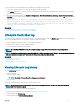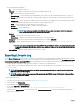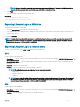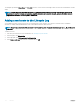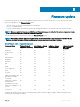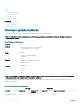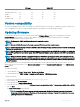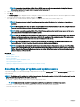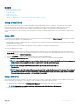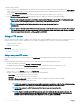Users Guide
To view or export the current hardware inventory data after resetting Lifecycle Controller:
1 Turn on the system and wait for a few minutes for iDRAC to start functioning.
2 Press <F10> during POST to start Lifecycle Controller and the system inventory is collected as Collect System Inventory On Restart
(CSIOR) is enabled by default.
3 After Lifecycle Controller starts, click Hardware Conguration > View Current Hardware Inventory or Export Current Hardware
Inventory
to view or export current hardware inventory respectively. If the following message is displayed, click No, reboot the system,
and then retry.
Hardware change is detected on the system. The current hardware inventory does not contain
the latest updates as the hardware inventory update is in progress. To view or export the
latest hardware inventory, relaunch Lifecycle Controller and retry. Do you want to continue
with the old current hardware inventory information?
Related link
Viewing hardware inventory — current or factory shipped
Exporting hardware inventory — current or factory shipped
Lifecycle Controller log
Lifecycle Controller Log provides a record of past activities on a managed system. Using the Lifecycle Log wizard, you can view and export
life cycle log, and add a work note to a log history. The log contains the following:
• Firmware update history based on device, version, and date and time.
• Events based on category, severity, and date and time.
• User comments history based on date and time.
NOTE
: On PowerEdge FM120x4 servers, the Lifecycle Log may display CPU not detected after the system prole is
changed.
NOTE: If you initiate conguration jobs using RACADM CLI or iDRAC web interface, the Lifecycle log displays information about
the user, interface used, and the IP address of the system from which you initiate the job.
Related link
Viewing Lifecycle Log history
Exporting Lifecycle Log
Adding a work note to the Lifecycle Log
Viewing Lifecycle Log history
Use the Lifecycle Log feature to view:
• System event logs
• History of rmware updates
NOTE
: The details of the conguration changes are not displayed.
• User work notes
You can use the ltering and sorting options to view the Lifecycle Log.
NOTE
: As the system events are generated by various systems management tools, you may not view the events in log
immediately after they were logged.
To view the Lifecycle Log history and use the ltering options:
1 Start Lifecycle Controller. For more information, see Starting Lifecycle Controller.
2 In the left pane, click Lifecycle Log.
3 In the right pane, click View Lifecycle Log History.
Monitor
31