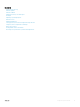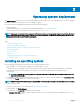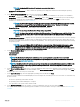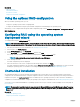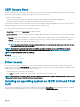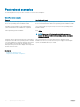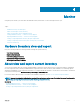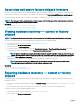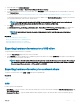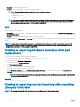Users Guide
3 In the right pane, click Hardware Inventory.
4 Click Export Current Inventory or Export Factory Shipped Hardware Inventory.
5 If you are exporting the inventory to a local USB drive, select USB Drive. If you are exporting the le to a shared folder on a network,
select Network Share.
For more information, see Exporting Hardware Inventory To A USB Drive or Exporting Hardware Inventory To A Network Share.
To verify that using Lifecycle Controller, you can connect to the IP address, click Test Network Connection. Using Lifecycle Controller
you can ping the Gateway IP, DNS server IP, and the host IP.
NOTE: If the domain name is not resolved in the DNS, then you cannot use Lifecycle Controller to ping the domain
name and view the IP address. Make sure that the DNS issue is resolved, and then retry.
6 Click Finish to export the inventory.
The HardwareInventory _<servicetag>_<timestamp>.xml or FactoryShippedHWInventory_<servicetag>.xml le is copied to the
specied location. For the current inventory, the time stamp is in the format yyyy-mm-ddthh:mm:ss, where ‘t’ indicates time.
NOTE: For factory-shipped inventory, the status of few parameters for the installed components is displayed as
Unknown.
Related link
About view and export current inventory
About view and export factory-shipped inventory
Exporting hardware inventory to a USB drive
Exporting hardware inventory to a network share
Exporting hardware inventory to a USB drive
To export hardware-related inventory to a USB drive:
1 From the Select Device drop-down menu, select a USB drive.
2 In the File Path box, type a valid directory or subdirectory path on the device. For example, 2015\Nov. If the path is not provided, the
le is stored in the root location of the device.
NOTE
: Lifecycle Controller allows 256 characters in a path that includes the le name and le extension. For example, if
56 characters are used for le name and extension, only 200 characters can be used for the path. Lifecycle Controller
does not support these characters -:, *,?,”,<,>,|,#,%,^, and SPACE.
Exporting hardware inventory to a network share
To export to a network share, select CIFS or NFS and type the required details.
Related link
CIFS
NFS
CIFS
For CIFS, type the following details:
• Share Name — Type the server IP or host name followed by the root of the network share. Examples: \\192.168.0.120\sharename or \
\hostname\sharename.
• Domain and User Name — Type the domain and user name required to log on to the network share. If there is no domain, type the
user name.
Monitor
29