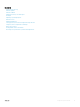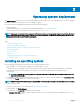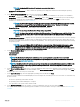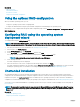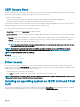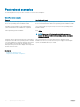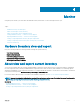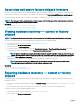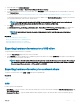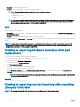Users Guide
UEFI Secure Boot
The UEFI Secure Boot is a technology that secures the boot process by verifying if the drivers and operating system loaders are signed by
the key that is authorized by the rmware. When enabled, Secure Boot makes sure that:
• BIOS boot option is disabled.
• Only UEFI-based operating systems are supported for operating system deployment in all management applications.
• Only authenticated EFI images and operating system loaders are started from UEFI rmware.
You can enable or disable the Secure Boot attribute locally or remotely using Dell management applications. Lifecycle Controller supports
deploying an operating system with the Secure Boot option only in the UEFI boot mode.
There are two BIOS attributes that are associated with Secure Boot:
• Secure Boot — Displays if the Secure Boot is enabled or disabled.
• Secure Boot Policy — Allows you to specify the policy or digital signature that BIOS uses to authenticate. The policy can be classied
as:
• Standard — BIOS uses the default set of certicates to validate the drivers and operating system loaders during the boot process.
• Custom — BIOS uses the specic set of certicates that you can import or delete from the standard certicates to validate the
drivers and operating system loaders during the boot process.
NOTE: The Secure Boot Policy is read-only in Lifecycle Controller. You can change this setting only in the BIOS. To enter
BIOS system setup, press <F2> during POST.
NOTE: The Secure Boot feature is supported on the Dell 12th generation PowerEdge servers, only if BIOS on the system
supports this feature. To deploy an operating system using the Secure boot option, see Installing An Operating System.
NOTE: For more information on UEFI, go to ue.org.
Related link
Installing an operating system
Using the optional RAID conguration
Driver access
Lifecycle Controller provides a local repository for drivers that are required for installing the operating system. Based on the operating
system you want to install, the OS Deployment wizard extracts these drivers and copies them to a temporary directory (OEMDRV) on the
managed system. These les are deleted after 18 hours or when you:
• Refresh the AC power cycle, which resets the iDRAC.
• Press <F2> select iDRAC Settings or Lifecycle Controller to cancel the Lifecycle Controller actions.
NOTE
: Before installing an operating system, make sure that Lifecycle Controller is updated with the latest driver packs. You can
download the latest Lifecycle Controller drivers at dell.com/support.
Installing an operating system on iSCSI LUN and FCoE
LUN
You can install an operating system on an iSCSI LUN and FCoE LUN by using the System Setup page. A detailed procedure for installing is
provided in the Deploying Operating System on iSCSI & FCoE LUN white paper at delltechcenter.com/lc.
Operating system deployment
25