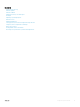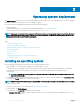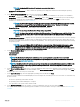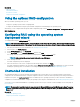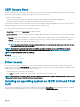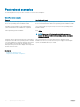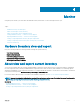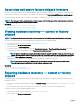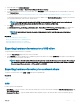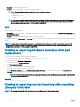Users Guide
NOTE: Conguring RAID is optional if an already-connected virtual disk is
present.
• Go Directly to OS Deployment — Click to launch the operating system deployment wizard and start installing an operating
system.
4 On the Select an Operating System page, select the following and click Next:
• Boot Mode — Choose either UEFI or BIOS boot mode depending on the boot conguration of the system for OS installation.
• Secure Boot — Allows you to enable or disable the Secure Boot option. Click Enabled to secure the boot process by checking if
the drivers are signed with an acceptable digital signature. This option is available only for the UEFI boot mode. For more
information on Secure Boot, see UEFI Secure Boot.
NOTE: The Secure Boot option is available only if the Load Legacy Video Option ROM setting is set to disabled.
To disable the Load Legacy Video Option ROM setting, click System Setup > System BIOS Settings >
Miscellaneous Settings > Load Legacy Video Option ROM > Disabled.
• Secure Boot Policy — Displays the current setting of the boot policy in the BIOS.
NOTE: You can change the Secure Boot Policy setting only in BIOS.
NOTE: The Secure Boot option is available on the 13th generation of PowerEdge servers, only if the BIOS of the
system supports the feature. The Secure Boot option is not available on the 12th generation of PowerEdge
servers.
• Available Operating Systems — Displays the list of operating systems depending on the boot mode selected. Select the operating
system to install on the server. The drivers packs for deploying the Windows and Linux operating systems supported by Lifecycle
Controller are available and extracted to a local repository (OEMDRV). These driver packs contain the drivers required for installing
an operating system.
NOTE
: If you select VMware ESXi, Citrix XenServer, or select the Any Other Operating System option, make
sure that you have prepared the necessary drivers for your system. Drivers for VMware ESXi and Citrix
XenServer are not included in the driver packs. See dell.com/support for more information on operating system
installation images and drivers for these operating systems.
5 On the Select Installation Mode page, select any one of the following:
• Unattended Install
• Manual Install
NOTE
: The Unattended Install option is enabled only if the operating system is compatible for an unattended
installation. If the operating system is not compatible, the option is grayed out. For more information on unattended
install mode, see Unattended Installation.
NOTE: A detailed procedure for installing an operating system using the unattended installation mode is provided in the
Unattended Installation of Operating Systems from Lifecycle Controller on Dell PowerEdge Servers
white paper at
delltechcenter.com/lc.
6 On the Select Installation Mode page, select or enter the appropriate data to import the operating system conguration le and then
click Next. For more information about the elds available on the Select Installation Mode page, see the online help by clicking Help in
the upper-right corner of the Lifecycle Controller GUI.
7 On the Insert OS Media page, insert the appropriate operating system media and click Next.
Lifecycle Controller validates the media and displays an error message if the verication process is not successful. The verication may
be unsuccessful if:
• An incorrect operating system media is inserted.
• An operating system media is damaged or corrupted.
• The optical drive in the system cannot read the media.
8 On the Reboot the System page, the summary of selections is displayed. Verify the selections and click Finish.
The system reboots and starts the operating system installation. For more information on the post-reboot scenarios, see Post Reboot
Scenarios.
Operating system deployment
23