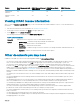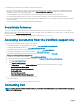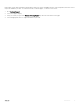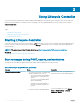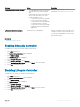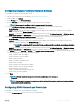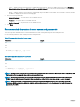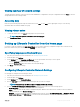Users Guide
Viewing summary of network settings
This page provides a summary of the Lifecycle Controller and iDRAC IP congurations. Verify the congurations and click Finish to save the
settings and exit from the Settings wizard.
Accessing help
Each Lifecycle Controller page has a help associated with it. Press <F1> or click Help (in the upper-right corner) to view the help
information about the features available on a page.
Viewing release notes
1 To view the release notes, click About on any page of Lifecycle Controller.
NOTE: The About option is not available from the help pages.
2 Click View Release Notes.
Setting up Lifecycle Controller from the home page
If you miss to make any changes in the Initial Setup Wizard, or if you want to make any conguration changes later, restart the server,
press F10 to launch Lifecycle Controller, and select Settings from the home page.
Specifying language and keyboard type
1 Start Lifecycle Controller. For more information, see Starting Lifecycle Controller.
2 On the left pane, click Settings.
3 On the Settings pane, click Language and Keyboard. Use the up-and down-arrow keys to select options.
• From the Language drop-down menu, select the language.
• From the Keyboard Type drop-down menu, select the keyboard type.
4 Click Next to save the new settings.
Conguring Lifecycle Controller Network Settings
Use this page to congure network settings for a NIC.
1 Start Lifecycle Controller. For more information, see Starting Lifecycle Controller.
2 On the left pane, click Settings.
3 On the Settings pane, click Network Settings.
4 From the NIC Card drop-down menu, select the NIC port that you want to congure.
NOTE
: You can use only one NIC at a time to communicate with the network.
5 From the IPV4 Network Settings→ IP Address Source drop-down menu, select one of the following options:
• No Conguration — indicates that the NIC must not be congured.
• DHCP — indicates that the NIC must be congured using an IP address from a DHCP server. If DHCP is selected, a DHCP IP
address is displayed on the Network Settings page.
• Static IP — indicates that the NIC must be congured using a static IP. Type the IP Address Properties — IP Address, Subnet
Mask, Default Gateway, and DNS Address. If you do not have this information, contact your network administrator.
Using Lifecycle Controller
19