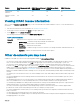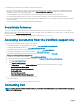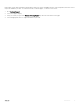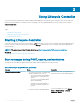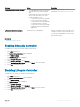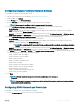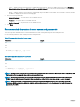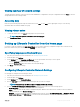Users Guide
• Static — indicates that the network must be congured by using a static IP. Type the IP Address Properties such as IP Address,
Subnet Mask, Default Gateway, DNS Address Source, and DNS Address. If you do not have this information, contact your
network administrator.
• DHCP — Indicates that the network must be congured by using an IP address from a DHCP server. If DHCP is selected, a DHCP
IP address is displayed on the Network Settings page.
2 Enter the following credentials:
• Account Username— The user name to access iDRAC network
• Password— The password to access iDRAC network
• Conrm Password— The password to access iDRAC network
3 Click Next
Recommended characters in user names and passwords
This section provides details about the recommended characters while creating and using user names and passwords.
Use the following characters while creating user names and passwords:
Table 5. Recommended characters for user names
Characters Length
0-9
A-Z
a-z
- ! # $ % & ( ) * / ; ? @ [ \ ] ^ _ ` { | } ~ + < = >
1–16
Table 6. Recommended characters for passwords
Characters Length
0-9
A-Z
a-z
' - ! " # $ % & ( ) * , . / : ; ? @ [ \ ] ^ _ ` { | } ~ + < = >
1–20
NOTE: You may be able to create user names and passwords that include other characters. However, to ensure compatibility with
all interfaces, Dell recommends using only the characters listed here.
NOTE: The characters allowed in user names and passwords for network shares are determined by the network-share type.
iDRAC supports valid characters for network share credentials as dened by the share type, except <, >, and , (comma).
NOTE: To improve security, it is recommended to use complex passwords that have eight or more characters and include
lowercase alphabets, uppercase alphabets, numbers, and special characters. It is also recommended to regularly change the
passwords, if possible.
18 Using Lifecycle Controller