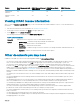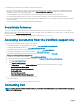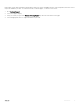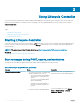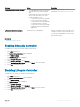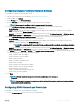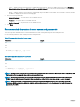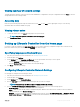Users Guide
Message Cause Resolution
Lifecycle Controller update required
• The embedded device that has a backup
of the product may contain corrupted
data.
• Ungracefully exits Lifecycle Controller for
three consecutive times if one of the
following conditions occur:
• 3 consecutive unsuccessful attempts
to enter Lifecycle Controller GUI.
• 3 consecutive unsuccessful attempts
to complete inventory collection.
• 3 consecutive unsuccessful attempts
to perform tasks in Automated Task
applications.
Enable Lifecycle Controller. For more
information, see Enabling Lifecycle Controller.
Lifecycle Controller not available Another process is using iDRAC. Wait for 30 minutes for the current process to
complete, restart the system, and then retry.
You can use the iDRAC GUI to check the job
queue and the status.
Related link
Disabling Lifecycle Controller
Enabling Lifecycle Controller
To enable access to Lifecycle Controller during system startup:
1 Press <F2> during POST.
The System Setup Main Menu page is displayed.
2 Select iDRAC Settings.
The iDRAC Settings page is displayed.
3 Select Lifecycle Controller.
4 Under Lifecycle Controller, select Enabled.
5 On the System Setup Main Menu page, select Finish to save the settings.
6 Select Yes to restart the system.
Disabling Lifecycle Controller
To disable access to Lifecycle Controller at system startup:
1 Press <F2> during POST.
The System Setup Main Menu page is displayed.
2 Select iDRAC Settings.
The iDRAC Settings page is displayed.
3 Select Lifecycle Controller.
4 Under Lifecycle Controller, select Disabled.
5 On the System Setup Main Menu page, select Finish to save the settings.
6 Select Yes to restart the system.
Using Lifecycle Controller
15