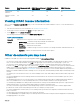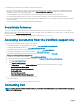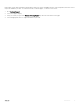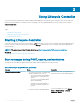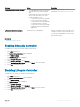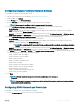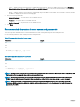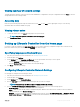Users Guide
Using Lifecycle Controller
This section provides information about starting, enabling, and disabling Lifecycle Controller. Before using Lifecycle Controller, make sure
that the network and iDRAC are congured. For more information, see the Integrated Dell Remote Access Controller User’s Guide at
dell.com/esmmanuals.
Topics:
• Starting Lifecycle Controller
• Using Lifecycle Controller for the rst time
• Lifecycle Controller features
Starting Lifecycle Controller
To start Lifecycle Controller, restart the system and press <F10> during POST to select Lifecycle Controller from the list displayed. When
Lifecycle Controller is started for the rst time, it displays the Settings wizard that allows you to congure the preferred language and
network settings.
NOTE
: If the system does not start Lifecycle Controller, see Start messages during POST, causes and resolutions.
Related link
Setting up Lifecycle Controller using Initial Setup Wizard
Start messages during POST, causes, and resolutions
The table lists the messages that appear during system startup, and their appropriate cause and resolution.
Table 4. Start messages during POST, cause, and resolution
Message Cause Resolution
Lifecycle Controller disabled
• The system is turned on or restarted while
iDRAC is initializing. This occurs if:
• The system is turned on immediately
after AC power is connected to the
system.
• The system is restarted immediately
after resetting iDRAC.
• A backup server prole operation or
restore server prole operation is in
progress.
Wait for a minute after resetting iDRAC to
restart the system, so that iDRAC initializes.
• Lifecycle Controller is manually disabled
Press <F2> during POST, select System
Setup > iDRAC Settings > Lifecycle
Controller > Enable.
2
14 Using Lifecycle Controller