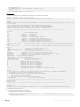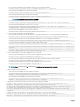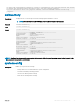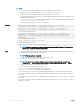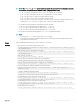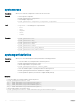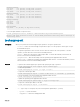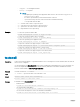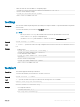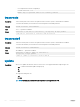Reference Guide
• OSAppAll — OS and Application data
• TTYLog — TTYLog data
NOTE:
• For updating the operating system application data collection, enter the value OSAppNoPII or
OSAppAll to the -t option.
• If no value is specied then system information data is collected.
• To perform the Oslog collection, make sure that ISM is installed and running.
• TTYLog includes PCIeSSD data.
• -l — network share location to export the report
• -u — user name for the remote share to export the report
• -p — password for the remote share to export the report
• -f— target lename for the exported log.
Examples
• To collect the system information data.
racadm techsupreport collect —t <type of logs>
• To collect the system information and TTYLog data.
racadm techsupreport collect -t SysInfo,TTYLog
• To collect the operating system application data.
racadm techsupreport collect -t OSAppAll
• To export the collected Tech Support Report, to a CIFS share.
racadm techsupreport export -l //192.168.0/share -u myuser -p xxx
• To export the collected Tech Support Report, to an NFS share.
racadm techsupreport export -l 192.168.0:/share
• To export the collected Tech Support Report to the local le system.
racadm techsupreport export -f tsr_report.zip
testemail
Description
Sends a test email from iDRAC to a specied destination. Prior to running the test email command, make sure that the
SMTP server is congured.
The specied index in the idrac.EmailAlert group must be enabled and congured properly. For more information, see
the see the Integrated Dell Remote Access Controller (iDRAC8) and iDRAC7 RACADM Command Line Interface
Reference Guide available at dell.com/support/manuals.
Synopsis
racadm testemail -i <index>
Input -i <index> — Species the index of the email alert to test.
Output
Success: Test e-mail sent successfully
Failure: Unable to send test e-mail
Example
Commands for the idrac.EmailAlert group:
• Enable the alert.
racadm set idrac.EmailAlert.1.Enable 1
• Set the destination email address.
racadm set idrac.EmailAlert.1.Address user1@mycompany.com
• Set the custom message that is sent to the destination email address.
racadm set idrac.emailalert.1.CustomMsg "This is a test!"
98 RACADM Subcommand Details