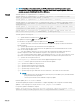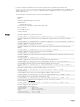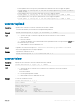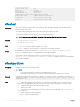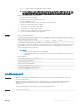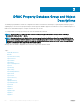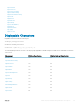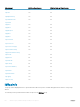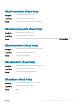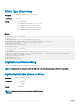Reference Guide
• Perform update from an FTP repository with authentication and reboot the server to apply the updates.
racadm update -f Catalog.xml -e 192.168.11.0/Repo/MyCatalog -u user -p xxx\n -
a TRUE -t FTP
• Perform update from a HTTP repository and restart the server to apply the updates.
racadm update -f Catalog.xml -e 192.168.0/Repo/MyCatalog -a TRUE -t HTTP
• Perform update from a TFTP repository and restart the server to apply the updates.
racadm update -f Catalog.xml -e 192.168.0/Repo/MyCatalog -a TRUE -t TFTP
usercertupload
Description Uploads a user certicate or a user CA certicate from the client to iDRAC.
To run this subcommand, you must have the Congure iDRAC permission.
Synopsis
racadm usercertupload -t <type> [-f <filename>] -i <index>
Input
• -t — Species the type of certicate to upload, either the CA certicate or server certicate.
• 1=user certicate
• 2=user CA certicate
• -f — Species the lename of the certicate that must be uploaded. If the le is not specied, the sslcert le in
the current directory is selected.
• -i — Index number of the user. Valid values 2–16.
Output If upload is successful, the message User certificate successfully uploaded to the RAC. If
unsuccessful, appropriate error message is displayed.
Example
To upload user certicate for user 6.
racadm usercertupload -t 1 -f c:\cert\cert.txt -i 6
usercertview
Description
Displays the user certicate or user CA certicate that exists on iDRAC.
Synopsis
racadm usercertview -t <type> [-A] -i <index>
Input
• -t — Species the type of certicate to view, either the user certicate or the user CA certicate.
• 1=user certicate
• 2=user CA certicate
• -A — Prevents printing headers or labels.
•
-i — Index number of the user. Valid values are 2–16.
Example
To view user certicate for user 6.
racadm usercertview -t 1 -i 6
Serial Number : 01
Subject Information:
Country Code (CC) : US
State (S) : Texas
Locality (L) : Round Rock
Organization (O) : Dell Inc.
Common Name (CN) : iDRAC default certificate
RACADM Subcommand Details 103