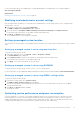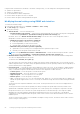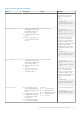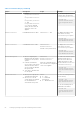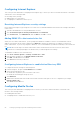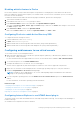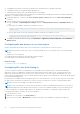Users Guide
Table Of Contents
- iDRAC 8/7 v2.50.50.50 User’s Guide
- Overview
- Benefits of using iDRAC with Lifecycle Controller
- Key features
- New in this release
- How to use this user guide
- Supported web browsers
- Supported OS, Hypervisors
- Managing licenses
- Licensed features in iDRAC7 and iDRAC8
- Interfaces and protocols to access iDRAC
- iDRAC port information
- Other documents you may need
- Social media reference
- Contacting Dell
- Accessing support content from the Dell EMC support site
- Logging in to iDRAC
- Logging in to iDRAC as local user, Active Directory user, or LDAP user
- Logging in to iDRAC using a smart card
- Logging in to iDRAC using Single Sign-On
- Accessing iDRAC using remote RACADM
- Accessing iDRAC using local RACADM
- Accessing iDRAC using firmware RACADM
- Accessing iDRAC using SMCLP
- Logging in to iDRAC using public key authentication
- Multiple iDRAC sessions
- Changing default login password
- Enabling or disabling default password warning message
- IP Blocking
- Invalid password credentials
- Setting up managed system and management station
- Setting up iDRAC IP address
- Setting up management station
- Setting up managed system
- Configuring supported web browsers
- Configuring Internet Explorer
- Configuring Mozilla Firefox
- Configuring web browsers to use virtual console
- Viewing localized versions of web interface
- Updating device firmware
- Updating firmware using iDRAC web interface
- Updating device firmware using RACADM
- Scheduling automatic firmware updates
- Updating firmware using CMC web interface
- Updating firmware using DUP
- Updating firmware using remote RACADM
- Updating firmware using Lifecycle Controller Remote Services
- Updating CMC firmware from iDRAC
- Viewing and managing staged updates
- Rolling back device firmware
- Backing up server profile
- Importing server profile
- Monitoring iDRAC using other Systems Management tools
- Configuring iDRAC
- Viewing iDRAC information
- Modifying network settings
- FIPS mode
- Configuring services
- Using VNC client to manage remote server
- Configuring front panel display
- Configuring time zone and NTP
- Setting first boot device
- Enabling or disabling OS to iDRAC Pass-through
- Obtaining certificates
- Configuring multiple iDRACs using RACADM
- Disabling access to modify iDRAC configuration settings on host system
- Viewing iDRAC and managed system information
- Viewing managed system health and properties
- Viewing system inventory
- Viewing sensor information
- Monitoring performance index of CPU, memory, and IO modules
- Checking the system for fresh air compliance
- Viewing historical temperature data
- Viewing network interfaces available on host OS
- Viewing FlexAddress mezzanine card fabric connections
- Viewing or terminating iDRAC sessions
- Setting up iDRAC communication
- Communicating with iDRAC through serial connection using DB9 cable
- Configuring BIOS for serial connection
- Enabling RAC serial connection
- Enabling IPMI serial connection basic and terminal modes
- Switching between RAC serial and serial console while using DB9 cable
- Communicating with iDRAC using IPMI SOL
- Communicating with iDRAC using IPMI over LAN
- Enabling or disabling remote RACADM
- Disabling local RACADM
- Enabling IPMI on managed system
- Configuring Linux for serial console during boot
- Supported SSH cryptography schemes
- Communicating with iDRAC through serial connection using DB9 cable
- Configuring user accounts and privileges
- Recommended characters in user names and passwords
- Configuring local users
- Configuring Active Directory users
- Prerequisites for using Active Directory authentication for iDRAC
- Supported Active Directory authentication mechanisms
- Standard schema Active Directory overview
- Configuring Standard schema Active Directory
- Extended schema Active Directory overview
- Configuring Extended schema Active Directory
- Extending Active Directory schema
- Installing Dell extension to the Active Directory users and computers snap-in
- Adding iDRAC users and privileges to Active Directory
- Configuring Active Directory with Extended schema using iDRAC web interface
- Configuring Active Directory with Extended schema using RACADM
- Testing Active Directory settings
- Configuring generic LDAP users
- Configuring iDRAC for Single Sign-On or smart card login
- Prerequisites for Active Directory Single Sign-On or smart card login
- Configuring iDRAC SSO login for Active Directory users
- Configuring iDRAC smart card login for local users
- Configuring iDRAC smart card login for Active Directory users
- Enabling or disabling smart card login
- Configuring iDRAC to send alerts
- Enabling or disabling alerts
- Filtering alerts
- Setting event alerts
- Setting alert recurrence event
- Setting event actions
- Configuring email alert, SNMP trap, or IPMI trap settings
- Configuring WS Eventing
- Configuring Redfish Eventing
- Monitoring chassis events
- Alerts message IDs
- Managing logs
- Monitoring and managing power
- Inventorying, monitoring, and configuring network devices
- Inventorying and monitoring network devices
- Inventorying and monitoring FC HBA devices
- Dynamic configuration of virtual addresses, initiator, and storage target settings
- Supported cards for IO Identity Optimization
- Supported NIC firmware versions for IO Identity Optimization
- Virtual or Flex Address and Persistence Policy behavior when iDRAC is set to Flex Address mode or Console mode
- System behavior for FlexAddress and IO Identity
- Enabling or disabling IO Identity Optimization
- Configuring persistence policy settings
- Managing storage devices
- Understanding RAID concepts
- Supported controllers
- Supported enclosures
- Summary of supported features for storage devices
- Inventorying and monitoring storage devices
- Viewing storage device topology
- Managing physical disks
- Managing virtual disks
- Managing controllers
- Configuring controller properties
- Importing or auto importing foreign configuration
- Clearing foreign configuration
- Resetting controller configuration
- Switching the controller mode
- 12 Gbps SAS HBA adapter operations
- Monitoring predictive failure analysis on drives
- Controller operations in non-RAID - HBA mode
- Running RAID configuration jobs on multiple storage controllers
- Managing PCIe SSDs
- Managing enclosures or backplanes
- Choosing operation mode to apply settings
- Viewing and applying pending operations
- Storage devices — apply operation scenarios
- Blinking or unblinking component LEDs
- Configuring and using virtual console
- Supported screen resolutions and refresh rates
- Configuring virtual console
- Previewing virtual console
- Launching virtual console
- Using virtual console viewer
- HTML5 based virtual console
- Synchronizing mouse pointers
- Passing all keystrokes through virtual console for Java or ActiveX plug-in
- Managing virtual media
- Installing and using VMCLI utility
- Managing vFlash SD card
- Configuring vFlash SD card
- Managing vFlash partitions
- Using SMCLP
- Using iDRAC Service Module
- Using USB port for server management
- Using iDRAC Quick Sync
- Deploying operating systems
- Troubleshooting managed system using iDRAC
- Using diagnostic console
- Viewing post codes
- Viewing boot and crash capture videos
- Viewing logs
- Viewing last system crash screen
- Viewing front panel status
- Hardware trouble indicators
- Viewing system health
- Generating SupportAssist Collection
- Checking server status screen for error messages
- Restarting iDRAC
- Erasing system and user data
- Resetting iDRAC to factory default settings
- Frequently asked questions
- Use case scenarios
- Troubleshooting an inaccessible managed system
- Obtaining system information and assess system health
- Setting up alerts and configuring email alerts
- Viewing and exporting Lifecycle log and System Event Log
- Interfaces to update iDRAC firmware
- Performing graceful shutdown
- Creating new administrator user account
- Launching server remote console and mounting a USB drive
- Installing bare metal OS using attached virtual media and remote file share
- Managing rack density
- Installing new electronic license
- Applying IO Identity configuration settings for multiple network cards in single host system reboot
Table 9. Thermal Settings (continued)
Object Description Usage Example
ThirdPartyPCIFanRespo
nse
● Thermal overrides for
third-party PCI cards.
● Allows you to disable or
enable the default system
fan response for detected
third-party PCI cards.
● You can confirm the
presence of third-party
PCI card by viewing the
message ID PCI3018 in the
Lifecycle Controller log.
Values:
● 1 — Enabled
● 0 — Disabled
NOTE: The default value
is 1.
To disable any default fan
speed response set for a
detected third-party PCI card:
racadm set
system.thermalsetti
ngs.ThirdPartyPCIFa
nResponse 0
Modifying thermal settings using iDRAC settings utility
To modify the thermal settings:
1. In the iDRAC Settings utility, go to Thermal.
The iDRAC Settings Thermal page is displayed.
2. Specify the following:
● Thermal Profile
● Maximum Exhaust Temperature Limit
● Fan Speed Offset
● Minimum Fan Speed
For information about the fields, see the Modifying thermal settings using web interface.
The settings are persistent, which means that once they are set and applied, they do not automatically change to the default
setting during system reboot, power cycling, iDRAC, or BIOS updates. A few Dell servers may or may not support some or
all of these custom user cooling options. If the options are not supported, they are not displayed or you cannot provide a
custom value.
3. Click Back, click Finish, and then click Yes.
The thermal settings are configured.
Configuring supported web browsers
NOTE:
For information about the supported browsers and their versions, see the Release Notes available at dell.com/
idracmanuals.
Most features of iDRAC web interface can be accessed using these browsers with default settings. For certain feature to work,
you must change a few settings. These settings include disabling pop-up blockers, enabling Java, ActiveX, or HTML5 plug-in
support and so on.
If you are connecting to iDRAC web interface from a management station that connects to the Internet through a proxy server,
configure the web browser to access the Internet from through this server.
NOTE:
If you use Internet Explorer or Firefox to access the iDRAC web interface, you may need to configure certain
settings as described in this section. You can use other supported browsers with their default settings.
Related concepts
Viewing localized versions of web interface on page 62
Related tasks
Adding iDRAC IP to the trusted-sites list on page 58
Disabling whitelist feature in Firefox on page 59
Setting up managed system and management station
57