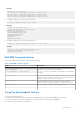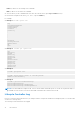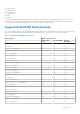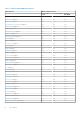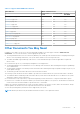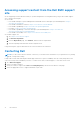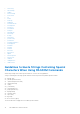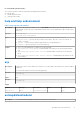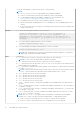Reference Guide
Table Of Contents
- iDRAC 8/7 v2.50.50.50 RACADM CLI Guide
- Introduction
- RACADM Subcommand Details
- Guidelines to Quote Strings Containing Special Characters When Using RACADM Commands
- help and help subcommand
- arp
- autoupdatescheduler
- cd
- cd..
- clearasrscreen
- clearpending
- closessn
- clrsel
- config
- coredump
- coredumpdelete
- diagnostics
- eventfilters
- fcstatistics
- frontpanelerror
- fwupdate
- get
- getconfig
- gethostnetworkinterfaces
- getled
- getniccfg
- getraclog
- getractime
- getsel
- getsensorinfo
- getssninfo
- getsvctag
- getsysinfo
- gettracelog
- getversion
- hwinventory
- ifconfig
- inlettemphistory
- jobqueue
- krbkeytabupload
- lclog
- license
- netstat
- nicstatistics
- ping
- ping6
- RACADM Proxy
- racdump
- racreset
- racresetcfg
- remoteimage
- rollback
- sensorsettings
- serveraction
- set
- setled
- setniccfg
- sshpkauth
- sslcertdownload
- sslcertupload
- sslcertview
- sslcertdelete
- sslcsrgen
- sslkeyupload
- sslresetcfg
- storage
- swinventory
- systemconfig
- systemerase
- systemperfstatistics
- techsupreport
- testemail
- testtrap
- testalert
- traceroute
- traceroute6
- update
- usercertupload
- usercertview
- vflashsd
- vflashpartition
- vmdisconnect
- iDRAC Property Database Group and Object Descriptions
- Displayable Characters
- idRacInfo
- cfgStaticLanNetworking
- cfgRemoteHosts
- cfgUserAdmin
- cfgEmailAlert
- cfgSessionManagement
- cfgSerial
- cfgOobSnmp
- cfgRacTuning
- ifcRacManagedNodeOs
- cfgRacVirtual
- cfgServerInfo
- cfgActiveDirectory
- cfgLDAP
- cfgLdapRoleGroup
- cfgStandardSchema
- cfgThermal
- cfgIpmiSol
- cfgIpmiLan
- cfgIpmiPetIpv6
- cfgIpmiPef
- cfgIpmiPet
- cfgUserDomain
- cfgServerPower
- cfgServerPowerSupply
- cfgIPv6LanNetworking
- cfgIpv6StaticLanNetworking
- cfgIPv6URL
- cfgIpmiSerial
- cfgSmartCard
- cfgNetTuning
- cfgSensorRedundancy
- cfgVFlashSD
- cfgVFlashPartition
- cfgLogging
- cfgRacSecurity
- Database Objects With Get and Set Commands
- System.Backplane
- System.ChassisControl
- System.ChassisInfo
- System.QuickSync
- System.LCD
- System.Location
- System.Power
- System.Power.Supply
- System.ServerOS
- System.ThermalSettings
- System.ThermalConfig
- LifecycleController.LCAttributes
- iDRAC.ActiveDirectory
- iDRAC.ADGroup
- iDRAC.AutoOSLock
- iDRAC.EmailAlert
- iDRAC.Info
- iDRAC.IOIDOpt
- iDRAC.IPBlocking
- iDRAC.IPMILan
- iDRAC.IPMISerial
- iDRAC.IPMISOL
- iDRAC.IPv4
- iDRAC.IPv4Static
- iDRAC.IPv6
- iDRAC.IPv6Static
- iDRAC.IPv6URL
- iDRAC.LDAP
- iDRAC.LDAPRoleGroup
- iDRAC.LocalSecurity
- iDRAC.Logging
- iDRAC.NIC
- iDRAC.NICStatic
- iDRAC.NTPConfigGroup
- iDRAC.OS-BMC
- iDRAC.Racadm
- iDRAC.Redfish
- iDRAC.Redfisheventing
- iDRAC.RemoteHosts
- iDRAC.RFS
- iDRAC.RSM
- iDRAC.Security
- iDRAC.Serial
- iDRAC.SerialRedirection
- iDRAC.serverboot
- iDRAC.ServiceModule
- iDRAC.SmartCard
- iDRAC.SNMP
- iDRAC.SNMP.Alert
- iDRAC.SSH
- iDRAC.SysLog
- iDRAC.Telnet
- iDRAC.Time
- iDRAC.Tuning
- iDRAC.Update
- iDRAC.USB
- iDRAC.UserDomain
- iDRAC.Users
- iDRAC.vflashpartition
- iDRAC.vflashsd
- iDRAC.VirtualConsole
- iDRAC.VirtualMedia
- iDRAC.VNCServer
- iDRAC.WebServer
- BIOS.BiosBootSettings
- BIOS.EmbServerMgmt
- BIOS.IntegratedDevices
- BIOS.MemSettings
- BIOS.MiscSettings
- BIOS.NetworkSettings
- BIOS.OneTimeBoot
- BIOS.ProcSettings
- BIOS.ProxyAttributes
- BIOS.PxeDev1Settings
- BIOS.SataSettings
- BIOS.SerialCommSettings
- BIOS.SlotDisablement
- BIOS.SysInformation
- BIOS.SysProfileSettings
- BIOS.SysSecurity
- BIOS.UefiBootSettings
- FC.FCDevice
- FC.FCTarget
- FC.HBAConfig
- FC.PortConfig
- NIC.ConfigureFormn
- NIC.DCBSettings
- NIC.DeviceLevelConfig
- NIC.FCOECapabilities
- NIC.FCoEConfiguration
- NIC.FCoEGenParams
- NIC.FrmwImgMenu
- NIC.GlobalBandwidthAllocation
- NIC.IscsiFirstTgtParams
- NIC.IscsiGenParams
- NIC.IscsiInitiatorParams
- NIC.IscsiSecondaryDeviceParams
- NIC.IscsiSecondTgtParams
- NIC.NICConfig
- NIC.NICPartitioningConfig
- NIC.VndrConfigGroup
- Storage.Controller
- Storage.enclosure
- Storage.PhysicalDisk
- Storage.VirtualDisk
- Deprecated and New Subcommands
- Legacy and New Groups and Objects
Example
racadm get nic.nicconfig
NIC.nicconfig.1 [Key=NIC.Integrated.1-1-1#nicconfig]
NIC.nicconfig.2 [Key=NIC.Integrated.1-2-1#nicconfig]
NIC.nicconfig.3 [Key=NIC.Integrated.1-3-1#nicconfig]
NIC.nicconfig.4 [Key=NIC.Integrated.1-4-1#nicconfig]
● To display the object list for the specified group, run:
racadm get device.<group name>.<index>
Example
racadm get nic.nicconfig.2
[Key=NIC.Integrated.1-2-1#nicconfig]
BannerMessageTimeout=5
BootStrapType=AutoDetect
HideSetupPrompt=Disabled
LegacyBootProto=NONE
LnkSpeed=AutoNeg
#VLanId=1
VLanMode=Disabled
● To display a single object for the specified group, run:
racadm get device.<group name>.<index>.<object name>
Example
racadm get nic.nicconfig.3.legacybootproto
[Key=NIC.Integrated.1-3#NICConfig]
Legacybootproto=PXE
RACADM Command Options
The following table lists the options for the RACADM command:
Table 1. RACADM Command Options
Option Description
-r <racIpAddr>
-r <racIpAddr> : <port number>
Specifies the controller’s remote IP address.
Use <port number> if the iDRAC port number is not the default
port (443).
-u <username>
Specifies the user name that is used to authenticate the command
transaction. If the-u option is used, the -p option must be used,
and the -i option (interactive) is not allowed.
-p <password>
Specifies the password used to authenticate the command
transaction. If the -p option is used, the -i option is not allowed.
--nocertwarn
Does not display certificate related warning message.
Using The Autocomplete Feature
Use the Autocomplete feature to:
● Display all the available RACADM commands in the alphabetical order on pressing the Tab key at the prompt.
● View the complete list, enter the starting letter of the command at the prompt and press Tab key.
● Navigate the cursor within a command, press:
Introduction
11