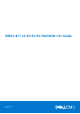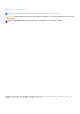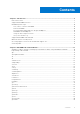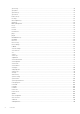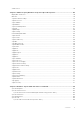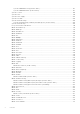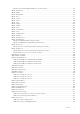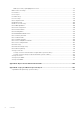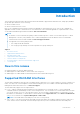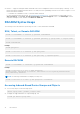Reference Guide
Table Of Contents
- iDRAC 8/7 v2.50.50.50 RACADM CLI Guide
- Introduction
- RACADM Subcommand Details
- Guidelines to Quote Strings Containing Special Characters When Using RACADM Commands
- help and help subcommand
- arp
- autoupdatescheduler
- cd
- cd..
- clearasrscreen
- clearpending
- closessn
- clrsel
- config
- coredump
- coredumpdelete
- diagnostics
- eventfilters
- fcstatistics
- frontpanelerror
- fwupdate
- get
- getconfig
- gethostnetworkinterfaces
- getled
- getniccfg
- getraclog
- getractime
- getsel
- getsensorinfo
- getssninfo
- getsvctag
- getsysinfo
- gettracelog
- getversion
- hwinventory
- ifconfig
- inlettemphistory
- jobqueue
- krbkeytabupload
- lclog
- license
- netstat
- nicstatistics
- ping
- ping6
- RACADM Proxy
- racdump
- racreset
- racresetcfg
- remoteimage
- rollback
- sensorsettings
- serveraction
- set
- setled
- setniccfg
- sshpkauth
- sslcertdownload
- sslcertupload
- sslcertview
- sslcertdelete
- sslcsrgen
- sslkeyupload
- sslresetcfg
- storage
- swinventory
- systemconfig
- systemerase
- systemperfstatistics
- techsupreport
- testemail
- testtrap
- testalert
- traceroute
- traceroute6
- update
- usercertupload
- usercertview
- vflashsd
- vflashpartition
- vmdisconnect
- iDRAC Property Database Group and Object Descriptions
- Displayable Characters
- idRacInfo
- cfgStaticLanNetworking
- cfgRemoteHosts
- cfgUserAdmin
- cfgEmailAlert
- cfgSessionManagement
- cfgSerial
- cfgOobSnmp
- cfgRacTuning
- ifcRacManagedNodeOs
- cfgRacVirtual
- cfgServerInfo
- cfgActiveDirectory
- cfgLDAP
- cfgLdapRoleGroup
- cfgStandardSchema
- cfgThermal
- cfgIpmiSol
- cfgIpmiLan
- cfgIpmiPetIpv6
- cfgIpmiPef
- cfgIpmiPet
- cfgUserDomain
- cfgServerPower
- cfgServerPowerSupply
- cfgIPv6LanNetworking
- cfgIpv6StaticLanNetworking
- cfgIPv6URL
- cfgIpmiSerial
- cfgSmartCard
- cfgNetTuning
- cfgSensorRedundancy
- cfgVFlashSD
- cfgVFlashPartition
- cfgLogging
- cfgRacSecurity
- Database Objects With Get and Set Commands
- System.Backplane
- System.ChassisControl
- System.ChassisInfo
- System.QuickSync
- System.LCD
- System.Location
- System.Power
- System.Power.Supply
- System.ServerOS
- System.ThermalSettings
- System.ThermalConfig
- LifecycleController.LCAttributes
- iDRAC.ActiveDirectory
- iDRAC.ADGroup
- iDRAC.AutoOSLock
- iDRAC.EmailAlert
- iDRAC.Info
- iDRAC.IOIDOpt
- iDRAC.IPBlocking
- iDRAC.IPMILan
- iDRAC.IPMISerial
- iDRAC.IPMISOL
- iDRAC.IPv4
- iDRAC.IPv4Static
- iDRAC.IPv6
- iDRAC.IPv6Static
- iDRAC.IPv6URL
- iDRAC.LDAP
- iDRAC.LDAPRoleGroup
- iDRAC.LocalSecurity
- iDRAC.Logging
- iDRAC.NIC
- iDRAC.NICStatic
- iDRAC.NTPConfigGroup
- iDRAC.OS-BMC
- iDRAC.Racadm
- iDRAC.Redfish
- iDRAC.Redfisheventing
- iDRAC.RemoteHosts
- iDRAC.RFS
- iDRAC.RSM
- iDRAC.Security
- iDRAC.Serial
- iDRAC.SerialRedirection
- iDRAC.serverboot
- iDRAC.ServiceModule
- iDRAC.SmartCard
- iDRAC.SNMP
- iDRAC.SNMP.Alert
- iDRAC.SSH
- iDRAC.SysLog
- iDRAC.Telnet
- iDRAC.Time
- iDRAC.Tuning
- iDRAC.Update
- iDRAC.USB
- iDRAC.UserDomain
- iDRAC.Users
- iDRAC.vflashpartition
- iDRAC.vflashsd
- iDRAC.VirtualConsole
- iDRAC.VirtualMedia
- iDRAC.VNCServer
- iDRAC.WebServer
- BIOS.BiosBootSettings
- BIOS.EmbServerMgmt
- BIOS.IntegratedDevices
- BIOS.MemSettings
- BIOS.MiscSettings
- BIOS.NetworkSettings
- BIOS.OneTimeBoot
- BIOS.ProcSettings
- BIOS.ProxyAttributes
- BIOS.PxeDev1Settings
- BIOS.SataSettings
- BIOS.SerialCommSettings
- BIOS.SlotDisablement
- BIOS.SysInformation
- BIOS.SysProfileSettings
- BIOS.SysSecurity
- BIOS.UefiBootSettings
- FC.FCDevice
- FC.FCTarget
- FC.HBAConfig
- FC.PortConfig
- NIC.ConfigureFormn
- NIC.DCBSettings
- NIC.DeviceLevelConfig
- NIC.FCOECapabilities
- NIC.FCoEConfiguration
- NIC.FCoEGenParams
- NIC.FrmwImgMenu
- NIC.GlobalBandwidthAllocation
- NIC.IscsiFirstTgtParams
- NIC.IscsiGenParams
- NIC.IscsiInitiatorParams
- NIC.IscsiSecondaryDeviceParams
- NIC.IscsiSecondTgtParams
- NIC.NICConfig
- NIC.NICPartitioningConfig
- NIC.VndrConfigGroup
- Storage.Controller
- Storage.enclosure
- Storage.PhysicalDisk
- Storage.VirtualDisk
- Deprecated and New Subcommands
- Legacy and New Groups and Objects
● Remote — Supports running RACADM commands from a remote management station such as a laptop or desktop. To run
Remote RACADM commands, install the DRAC Tools utility from the OpenManage software on the remote computer. To run
Remote RACADM commands:
○ Formulate the command as a SSH or Telnet RACADM command.
For more information about the options, see RACADM Subcommand Details. To download the local RACADM tool from
dell.com/support, click Servers, Storage & Networking in the General Support section. Click PowerEdge, click the
required PowerEdge system, and then click Drivers & downloads.
RACADM Syntax Usage
The following section describes the syntax usage for SSH or Telnet, and Remote RACADM.
SSH, Telnet, or Remote RACADM
racadm -r <racIPAddr> -u username -p password <subcommand>
racadm -r <racIPAddr> -u username -p password getconfig -g <group name> -o <object name>
racadm <subcommand>
Example
racadm getsysinfo
racadm -r 192.168.0.2 -u username -p xxx getsysinfo
racadm -r 192.168.0.2 -u username -p xxx getconfig -g cfgchassispower
Remote RACADM
racadm -r <racIPAddr> -u <username> -p <password> <subcommand>
Example
racadm -r 192.168.0.2 -u root -p xxxx getsysinfo
Security Alert: Certificate is invalid - Certificate is not signed by Trusted Third
Party Continuing execution.
NOTE: The following command does not display a security error:
racadm -r 192.168.0.2 -u noble -p xxx getsysinfo --nocertwarn
Accessing Indexed-Based Device Groups and Objects
● To access any object, run the following syntax:
device.<group name>.[<index>].<object name>
● To display the supported indexes for a specified group, run:
racadm get device.<group name>
10
Introduction