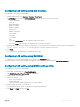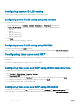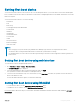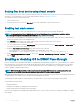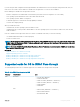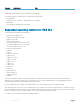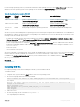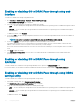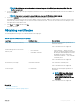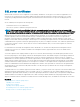Users Guide
Conguring system ID LED setting
To identify a server, enable or disable System ID LED blinking on the managed system.
Conguring system ID LED setting using web interface
To congure the System ID LED display:
1 In iDRAC Web interface, go to Overview > Hardware > Front Panel. The Front Panel page is displayed.
2 In System ID LED Settings section, select any of the following options to enable or disable LED blinking:
• Blink O
• Blink On
• Blink On 1 Day Timeout
• Blink On 1 Week Timeout
• Blink On 1 Month Timeout
3 Click Apply.
The LED blinking on the front panel is congured.
Conguring system ID LED setting using RACADM
To congure system ID LED, use the setled command.
For more information, see the iDRAC RACADM Command Line Interface Reference Guide available at dell.com/idracmanuals.
Conguring time zone and NTP
You can congure the time zone on iDRAC and synchronize the iDRAC time using Network Time Protocol (NTP) instead of BIOS or host
system times.
You must have Congure privilege to congure time zone or NTP settings.
Conguring time zone and NTP using iDRAC web interface
To congure time zone and NTP using iDRAC web interface:
1 Go to Overview > iDRAC Settings > Properties > Settings.
The Time zone and NTP page is displayed.
2 To congure the time zone, from the Time Zone drop-down menu, select the required time zone, and then click Apply.
3 To congure NTP, enable NTP, enter the NTP server addresses, and then click Apply.
For information about the elds, see iDRAC Online Help.
Conguring time zone and NTP using RACADM
To congure time zone and NTP, use the set command with the objects in the iDRAC.Time and iDRAC.NTPCongGroup group.
For more information, see the iDRAC RACADM Command Line Interface Reference Guide available at dell.com/idracmanuals.
92
Conguring iDRAC